Localstorage
What is LocalStorage?
LocalStorage is a feature provided by web browsers that allows web applications to store data locally on a user's device. It provides a way to save information that persists even when the user closes or refreshes the web page.
Why use LocalStorage
LocalStorage is a feature provided by web browsers that allows web applications to store data locally on a user's device. It provides a way to save information that persists even when the user closes or refreshes the web page.
How to Use LocalStorage?
- Storing Data
To store data in LocalStorage, you can use the localStorage.setItem(key, value) method. It takes two parameters: the key, which is a string that represents the name of the data, and the value, which can be a string, number, or even an object (as long as it is converted to a string).
Code :
localStorage.setItem('username', 'Anand');
Output :
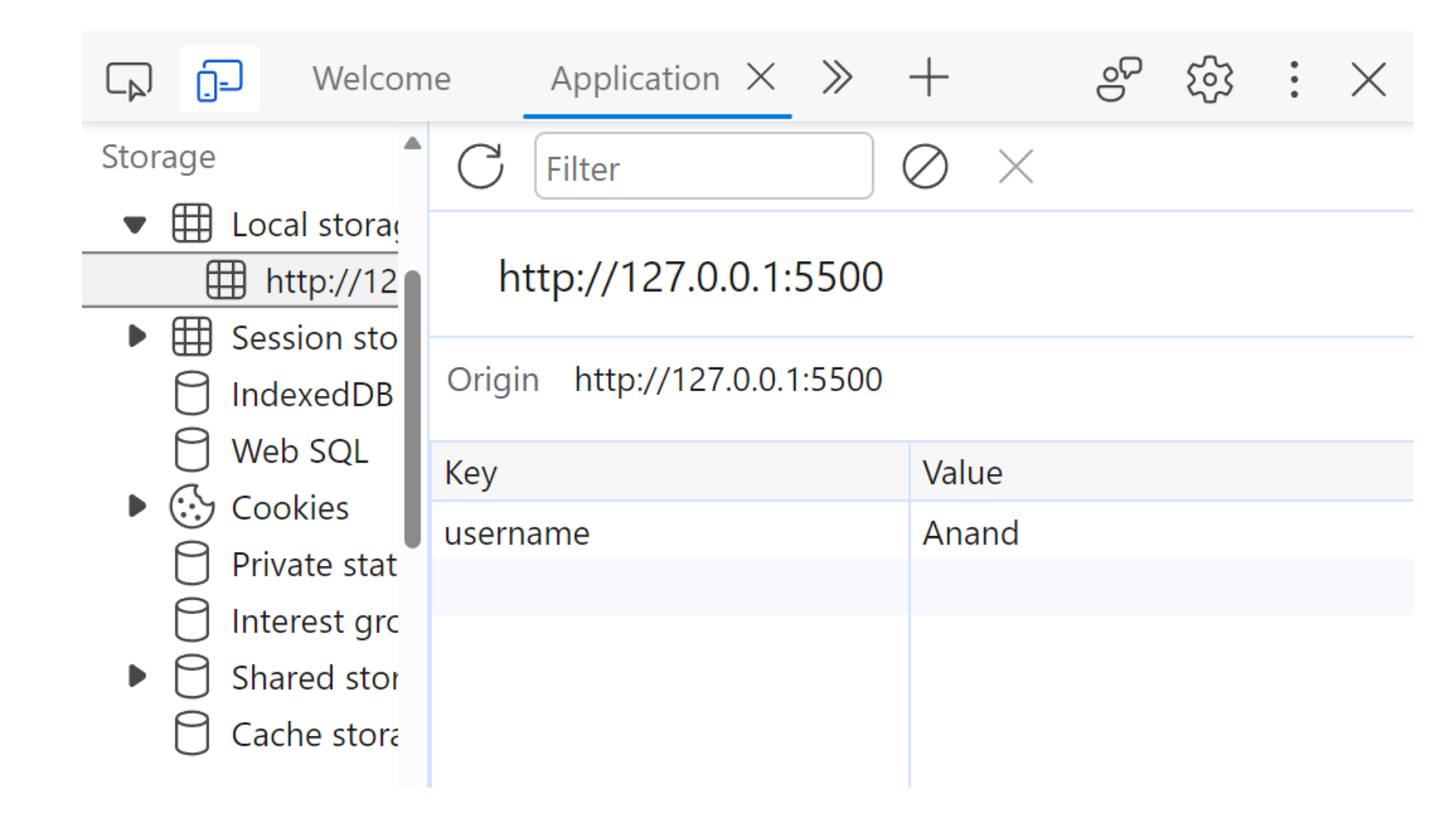
- Retrieving Data
To retrieve data from LocalStorage, you can use the localStorage.getItem(key) method. It takes the key as a parameter and returns the corresponding value.
const username = localStorage.getItem('username');
console.log(username);
Output :
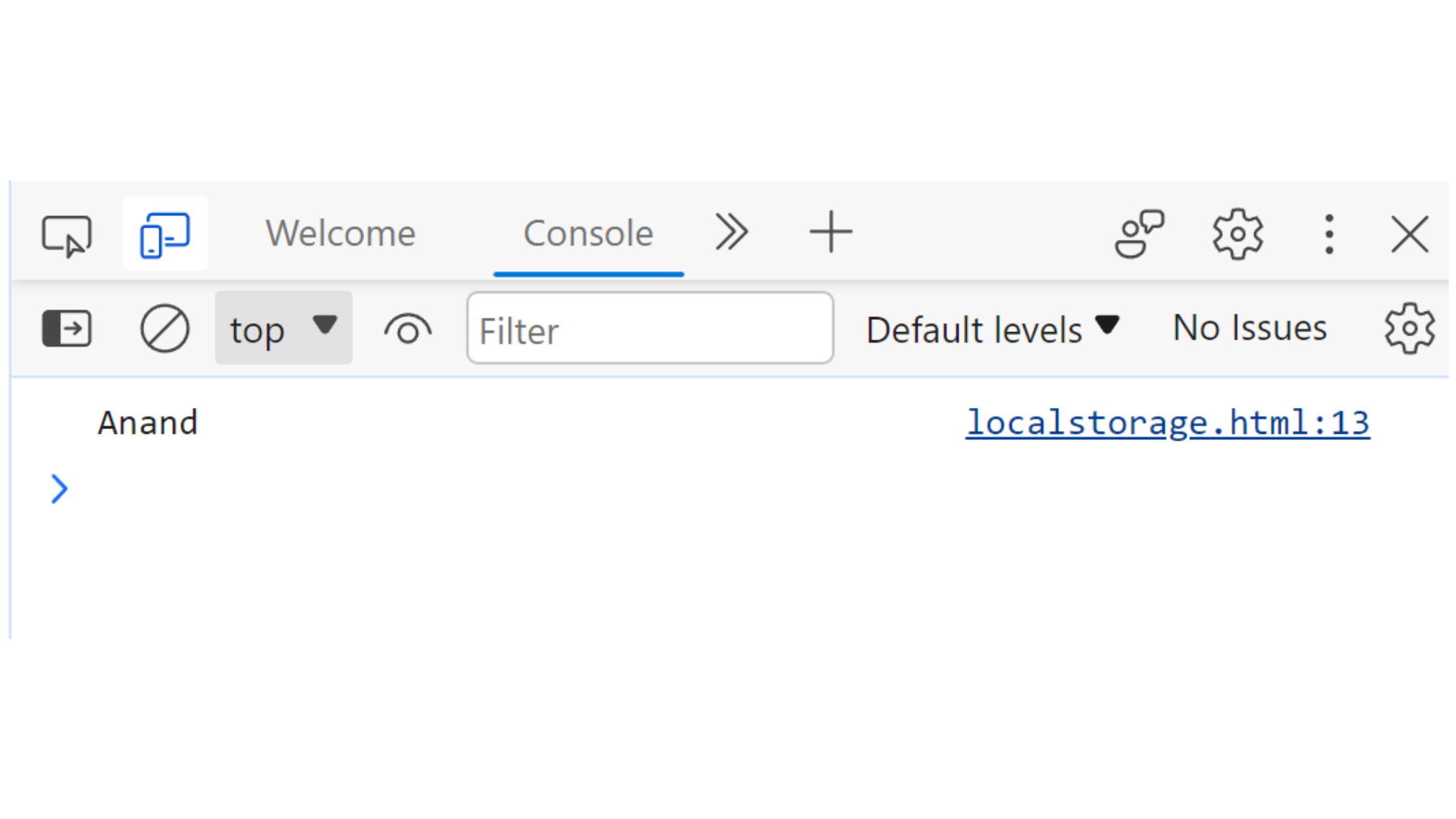
- Removing Data
To remove a specific item from LocalStorage, you can use the localStorage.removeItem(key) method. It takes the key of the item you want to remove as a parameter.
localStorage.removeItem('username');
const removedUsername = localStorage.getItem('username');
console.log(removedUsername);
Output :
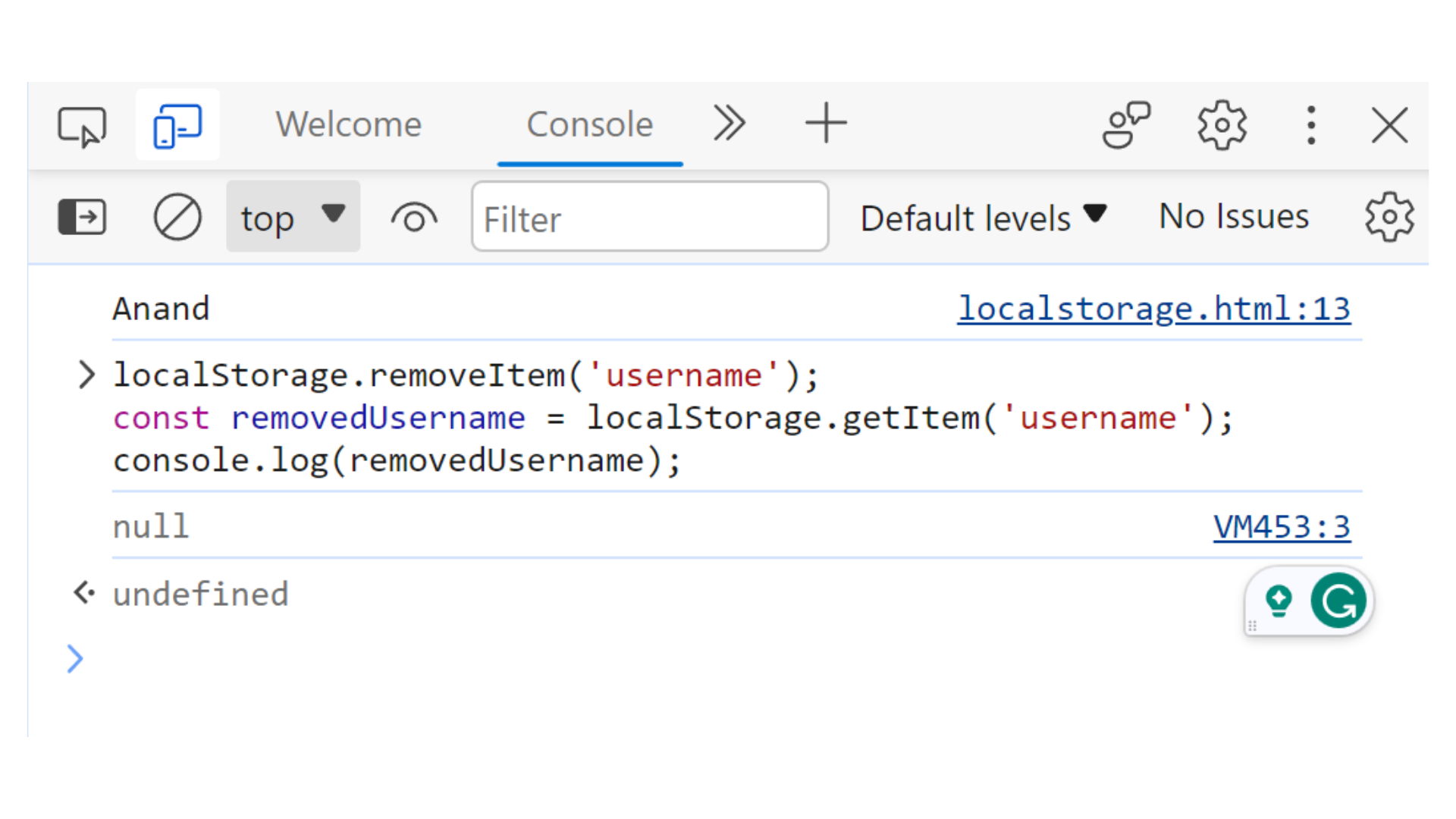
- Clearing All Data
If you want to remove all the data stored in LocalStorage, you can use the localStorage.clear() method. Be cautious when using this, as it will remove all items and cannot be undone.
localStorage.clear();
Output :
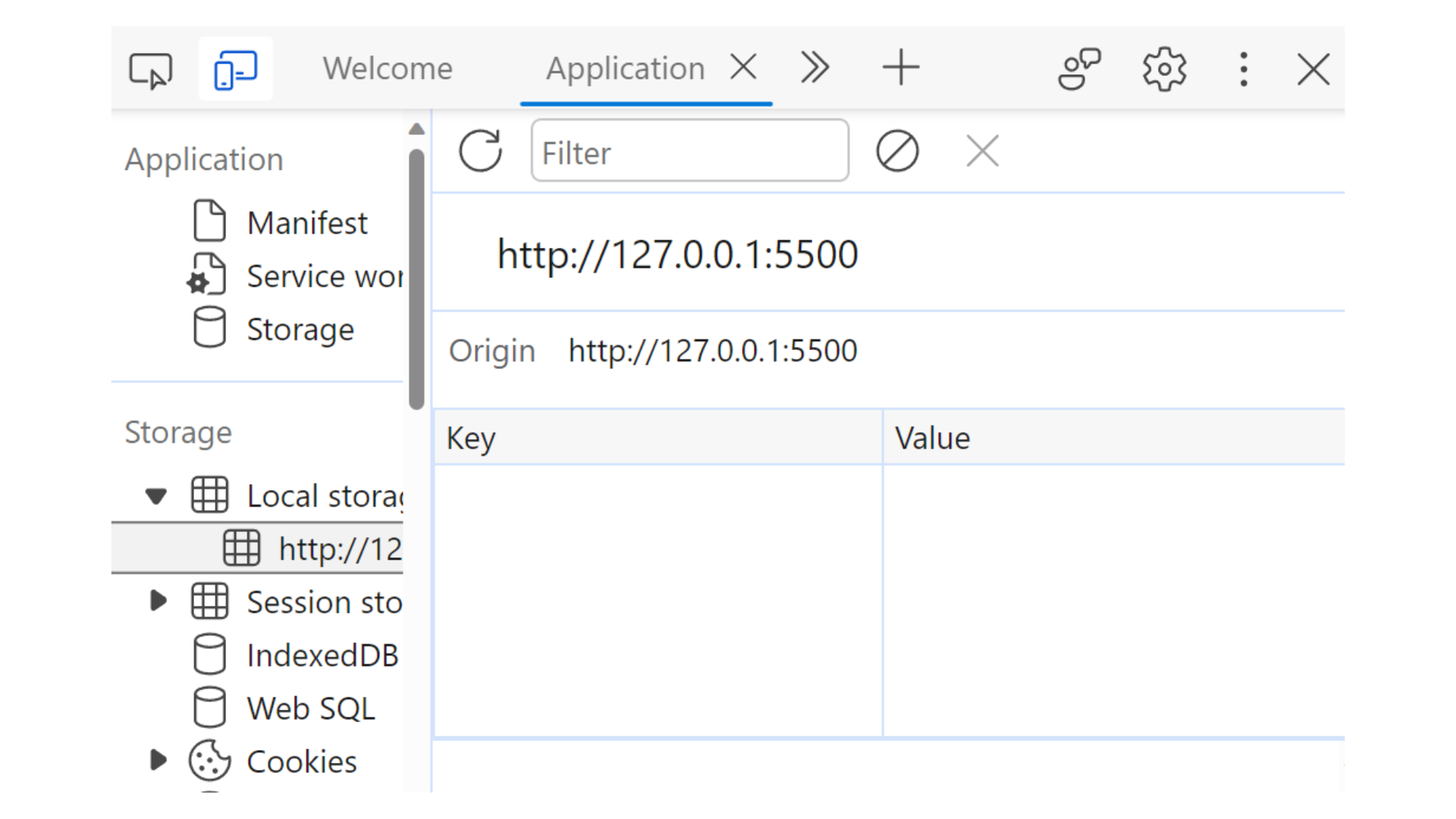
Example :
<!DOCTYPE html>
<html lang="en">
<head>
<meta charset="UTF-8">
<meta name="viewport" content="width=device-width, initial-scale=1.0">
<title>localStorage</title>
</head>
<body>
<input type="text" id="name" placeholder="Enter your name">
<button id="save" onclick="save()">Save</button>
<button id="logout" onclick="logout()">Logout</button>
<p id="greeting">
Hello User
</p>
<script>
const nameElement = document.getElementById('name');
const greetingElement = document.getElementById('greeting');
const btnElement = document.getElementById('save');
function save(){
const userName = nameElement.value;
if(!userName){
alert('Please enter your name');
return;
}
localStorage.setItem('name', userName);
greetingElement.innerText = `Hello ${userName}`;
hideElements();
}
const userName = localStorage.getItem('name');
if(userName){
greetingElement.innerText = `Hello ${userName}`;
hideElements();
}
function hideElements(){
btnElement.style.display = 'none';
nameElement.style.display = 'none';
}
function logout(){
localStorage.removeItem('name');
window.location.reload();
}
</script>
</body>
</html>
Output :
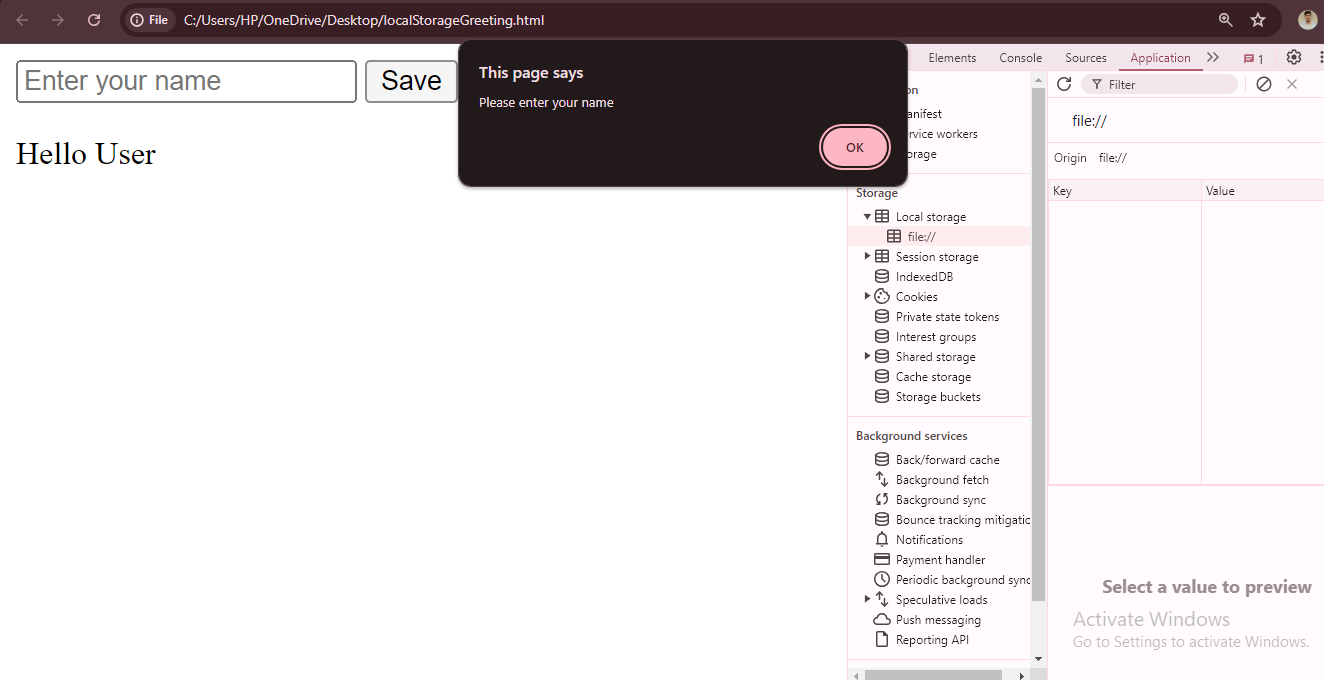
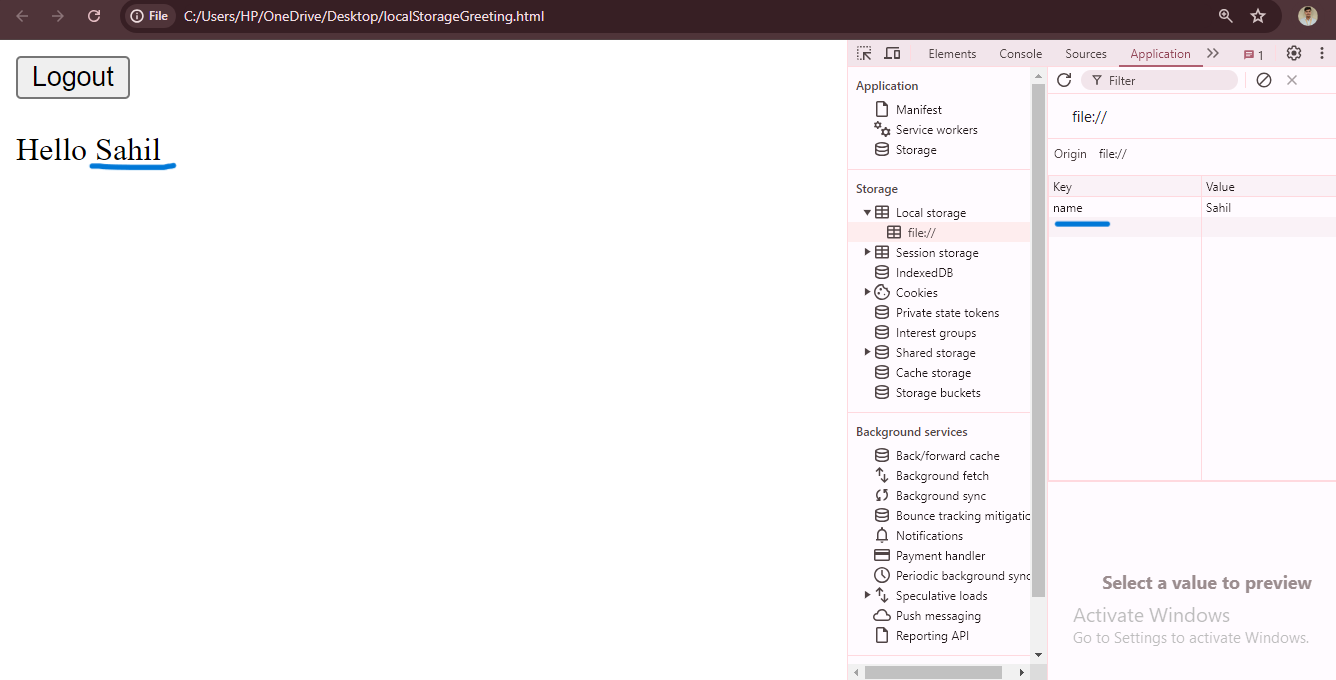
Explanation : In this Example ,
const nameElement = document.getElementById('name');It Retrieves the input element with the IDnameand stores it in thenameElementvariable.const greetingElement = document.getElementById('greeting');It Retrieves the paragraph element with the IDgreetingand stores it in thegreetingElementvariable.const btnElement = document.getElementById('save');It Retrieves the button element with the IDsaveand stores it in thebtnElementvariable.function save()It Defines thesavefunction, which is called when the Save button is clicked.const userName = nameElement.value;It Retrieves the value from the input field and stores it in theuserNamevariable.if (!userName)It Checks if theuserNamevariable is empty (i.e., if the user did not enter a name).alert('Please enter your name');It Shows an alert dialog prompting the user to enter their name.return;Exits thesavefunction early if no name is entered.localStorage.setItem('name', userName);It Stores theuserNamevalue in the browser’s local storage with the key'name'.greetingElement.innerText = Hello ${userName};It Updates the text of thegreetingElementto display a personalized greeting with the entered name.hideElements();It Calls thehideElementsfunction to hide the input field and the Save button.const userName = localStorage.getItem('name');It Retrieves the stored name from local storage and stores it in theuserNamevariable.if (userName)It Checks if a name was retrieved from local storage.greetingElement.innerText = Hello ${userName};It Updates the text of thegreetingElementto display the greeting with the retrieved name.hideElements();It Calls thehideElementsfunction to hide the input field and the Save button.function hideElements()It Defines thehideElementsfunction, which hides the input field and Save button.btnElement.style.display = 'none';It Sets thedisplaystyle of the Save button tonone, hiding it from view.nameElement.style.display = 'none';It Sets thedisplaystyle of the input field tonone, hiding it from view.function logout()It Defines thelogoutfunction, which is called when the Logout button is clicked.localStorage.removeItem('name');It Removes the stored name from local storage.window.location.reload();It Reloads the current page, resetting the state and allowing the user to enter a new name.