Installation of Postman
To install Postman on Windows, follow these steps:
Download Postman:
- Open your web browser and visit the Postman website at https://www.postman.com/downloads/.
- Click the "Windows 64-bit" button to download the Postman installer.
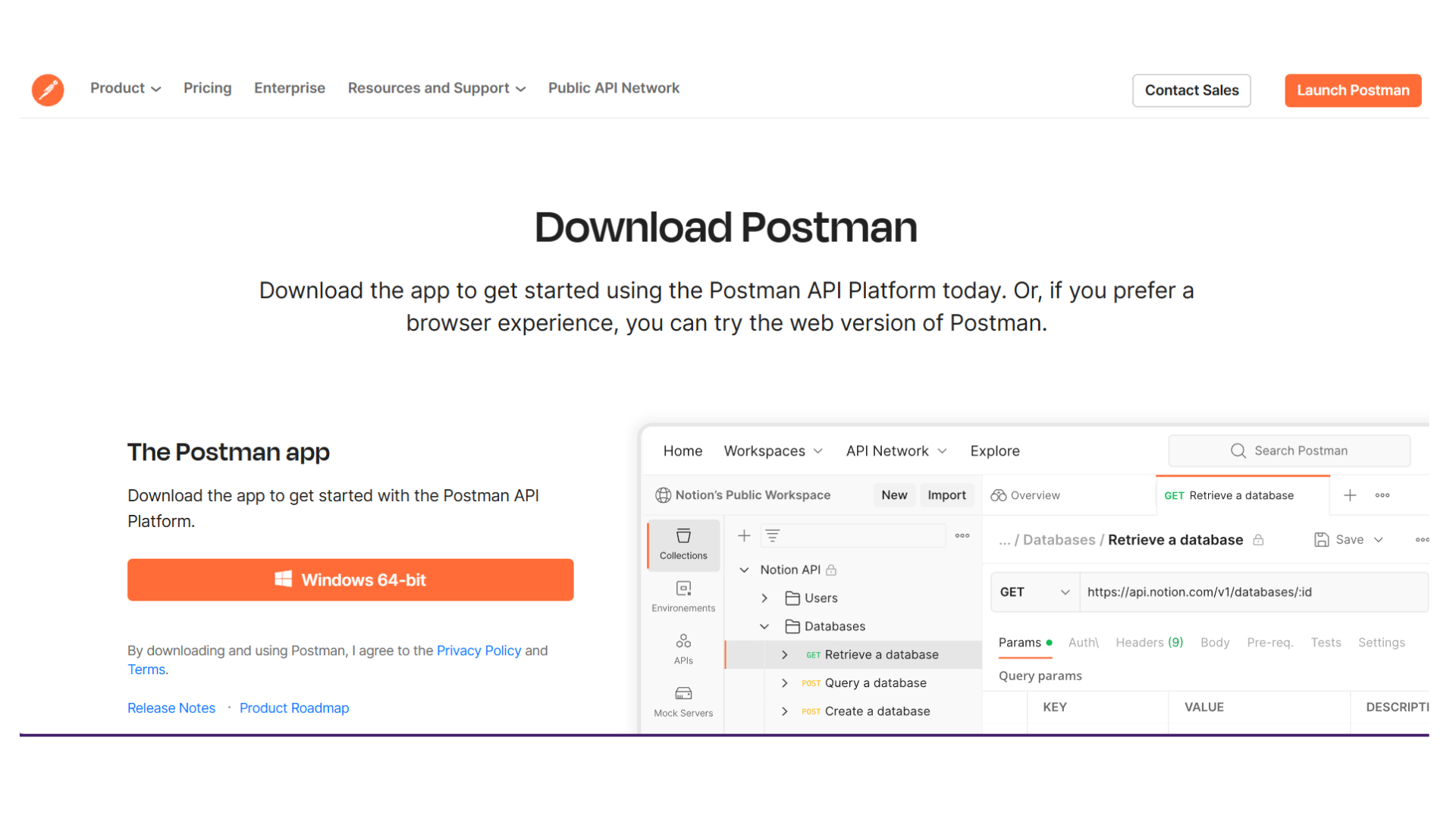
Run the Installer:
- Locate the downloaded installer file (usually in your "Downloads" folder) and double-click it to run the installer.
Install Postman:
- The installation wizard will open. Follow the on-screen instructions to install Postman. You can choose the installation location and select whether you want to create shortcuts.
Launch Postman:
- After the installation is complete, click the "Run Postman" checkbox and then click the "Finish" button. This will launch Postman.
Sign In or Sign Up (Optional):
- When you first launch Postman, you have the option to sign in or sign up for a Postman account. While you can use Postman without an account, having one provides access to additional features and cloud storage for your API collections.
Start Using Postman:
- Once Postman is open, you can start creating, managing, and testing APIs. You can create collections, organize requests, and send requests to APIs for testing.
That's it! You have successfully installed Postman on your Windows computer. You can now start using it for API development and testing.
How to use Postman:
Postman is a powerful tool for API development, testing, and collaboration. Here are the basic steps on how to use Postman:
Launch Postman:
- After you have installed Postman, launch the application.
Create a Postman Account (Optional):
- If you haven't already, you can sign in with your Postman account or sign up for one. This is optional but provides access to cloud storage for your collections and additional features.
Create Requests:
- Within your collection, you can create individual requests. These requests can be for GET, POST, PUT, DELETE, or other HTTP methods.
- Click "New" and choose "Request."
- Give the request a name and description.
- Define the request type, such as GET or POST, and enter the request URL.
- Within your collection, you can create individual requests. These requests can be for GET, POST, PUT, DELETE, or other HTTP methods.
Send the Request:
- Click the "Send" button to send the request to the API. Postman will display the response, including the status code, headers, and body.
Save Responses and Organize:
- You can save the responses and organize them within your collection. This helps you keep track of the different API requests and their responses.