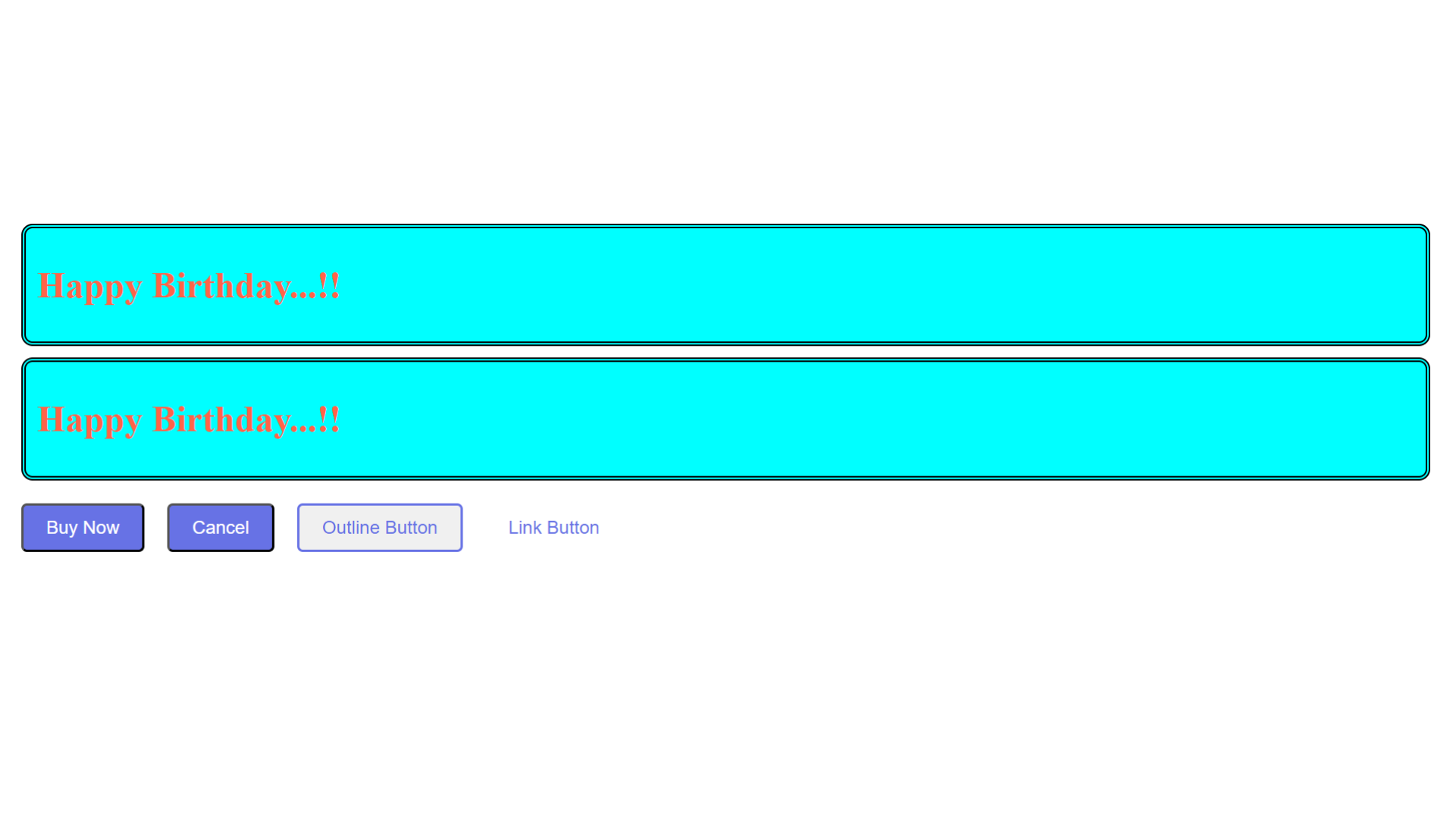Default and Named Export
In React, exporting allows you to share code from one file (module) with other files in your application. There are two common ways to export items from a module: Default Export and Named Export.
What is Default Export?
Default export is used to export a single value or function as the main export from a module. It's handy when you want to indicate the primary thing to import from that module. Here's how you use it:
Suppose you have a React component in a file called GreetingCard.js
export default function GreetingCard() {
// Component logic here
}
In this case, GreetingCard is the default export. When you import it in another file, you can give it any name you prefer:
import CustomName from "./GreetingCard";
This way, you can easily import the most important part of a module in other parts of your code.
Examples:
export default function GreetingCard() {
return (
<div>
<h1>Happy Birthday...!!</h1>
</div>
);
}
In the above code, export default: This part of the code indicates that you are exporting something as the default export from this module. In this case, you're exporting a function named GreetingCard as the default export. This means that when another file imports this module, they can choose to give it any name they want.
function GreetingCard() {: This is the start of a JavaScript function definition. You are defining a function called GreetingCard with an empty set of parentheses (). This function doesn't take any parameters.
return (: This is the beginning of the function's return statement. It signifies that the function is going to return a value, which in this case is a JSX expression enclosed in parentheses.
<div>: This is an opening JSX tag. JSX (JavaScript XML) allows you to write HTML-like code within your JavaScript functions. Here, you are creating an HTML <div> element.
<h1>Happy Birthday...!!</h1>: This is another JSX element. Here, you're creating an <h1> (heading level 1) HTML element with the text Happy Birthday...!! inside it.
</div>: This is the closing JSX tag that matches the opening <div> tag.
)}: This is the end of the return statement and the closing curly brace } of the GreetingCard function. It concludes the function definition.
File Name : index.js
import ReactDOM from "react-dom/client";
import GreetingCard from "./GreetingCard";
const root = ReactDOM.createRoot(document.getElementById("root"));
root.render(
<>
<GreetingCard />
<GreetingCard />
</>
);
In the above code, import ReactDOM from 'react-dom/client';: This line imports the ReactDOM library from the 'react-dom/client' module. ReactDOM is used for rendering React components into the DOM (Document Object Model) of a web page.
import GreetingCard from './GreetingCard';: This line imports a component called GreetingCard from a file named 'GreetingCard'. The GreetingCard component is likely the one you defined earlier in your code.
const root = ReactDOM.createRoot(document.getElementById('root'));: This line creates a variable named root and uses ReactDOM.createRoot() to initialize it. It specifies the element with the id 'root' as the target container for rendering your React components. This means that your React content will be placed inside the HTML element with the id 'root'.
root.render(...): This code calls the render method on the root object, which you created earlier. Inside the render method, you have the following JSX (JavaScript XML)
<GreetingCard />: This is a JSX element that represents the GreetingCard component you imported earlier. It's used to render two instances of the GreetingCard component.
Output :
Happy Birthday...!!
Happy Birthday...!!
export default function GreetingCard() {
const cardStyle = {
border: "4px double black",
backgroundColor: "aqua",
borderRadius: "10px",
padding: "10px",
margin: "10px",
};
const headingStyle = {
color: "tomato",
};
return (
<div style={cardStyle}>
<h1 style={headingStyle}>Happy Birthday...!!</h1>
</div>
);
}
Output :
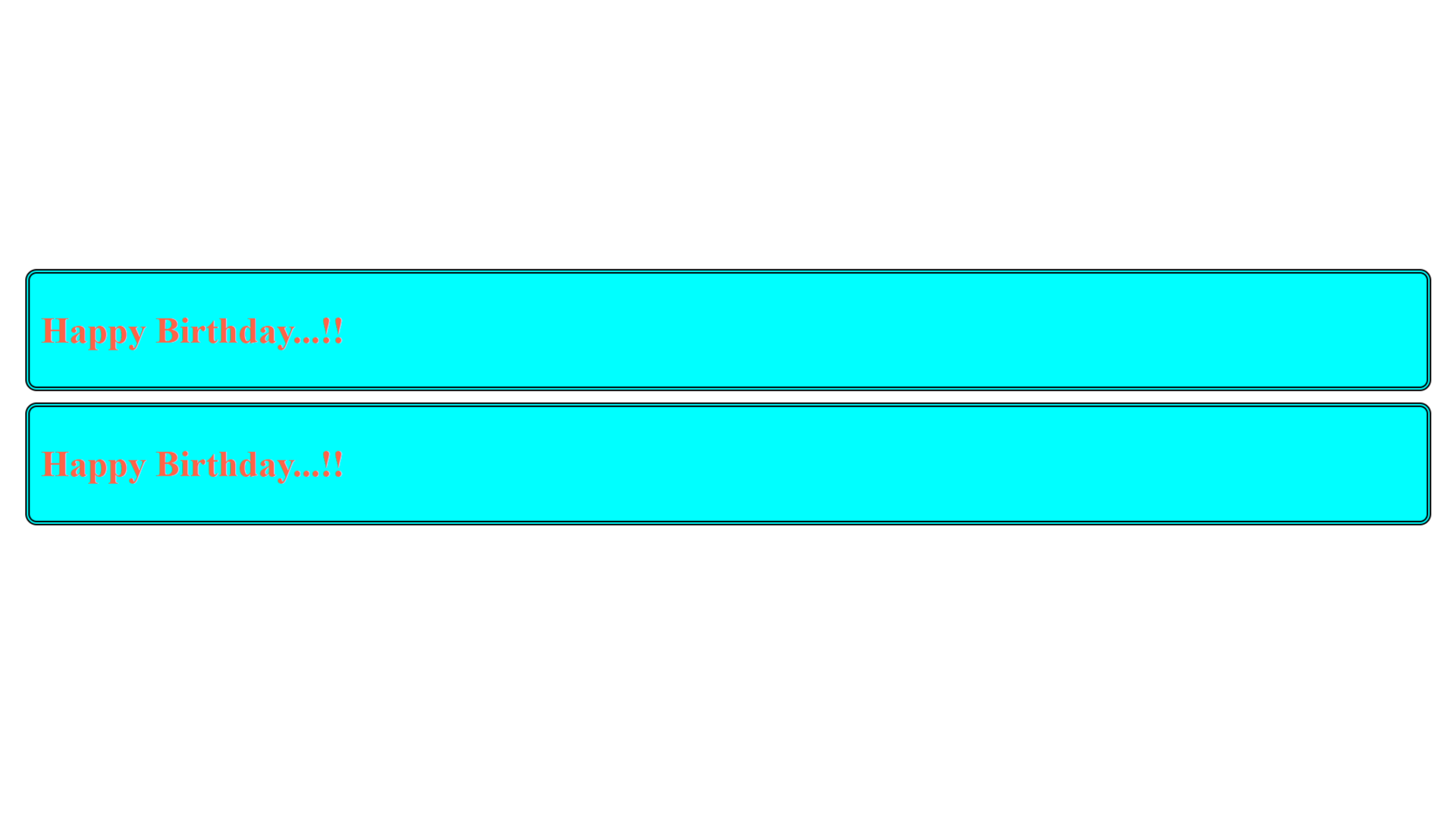
What is Named Export?
Named export allows you to export multiple components, functions, or objects from a module with specific names. This way, you can import and use them by their exact names in other parts of your React application.
Suppose you have a module called Button.js that exports multiple components:
// Exporting a default component
export default function Button({ text }) {
// Component logic here
}
// Exporting named components
export function OutlineButton() {
// Component logic here
}
export function LinkButton() {
// Component logic here
}
In this example, Button is the default export, and OutlineButton and LinkButton are named exports. You can import and use them like this:
import Button, { OutlineButton, LinkButton } from "./Button";
Named exports are helpful for structuring and organizing your React code, allowing you to reference components, functions, or objects explicitly by their names.
Examples:
export default function Button({ text }) {
return <button>{text}</button>;
}
export function OutlineButton() {
return <button>Outline Button</button>;
}
export function LinkButton() {
return <button>Link Button</button>;
}
In the above,
This document provides details about three React functional components: Button, OutlineButton, and LinkButton. These components demonstrate the usage of default and named exports.
Components Explanation
1. Button
- Export Type: Default Export
- Description:
This is a React functional component that takes an object with atextproperty as its parameter (props).
Thetextproperty is expected to be passed when using this component.
Code:
export default function Button({ text }) {
return <button>{text}</button>;
}
```jsx title="src/index.js" showLineNumbers
import ReactDOM from 'react-dom/client';
import GreetingCard from './GreetingCard';
import Button, {OutlineButton, LinkButton} from './Button'
const root = ReactDOM.createRoot(document.getElementById('root'));
root.render(
<>
<GreetingCard />
<GreetingCard />
<Button text={'Buy Now'}/>
<Button text={'Cancel'}/>
<OutlineButton/>
<LinkButton/>
</>
)
In the above code Line 3,
import Button, {OutlineButton, LinkButton} from './Button';: This line imports three components - Button, OutlineButton, and LinkButton - from a file named Button located in the same directory as this code. It uses both default and named exports from the Button module.
Line 9 to 13,
<GreetingCard />: This JSX element renders the GreetingCard component twice. It's placed inside the JSX fragment.
<Button text={'Buy Now'}/>: This JSX element renders the Button component with the text prop set to Buy Now. This will create a button with the text Buy Now.
<Button text={'Cancel'}/>: Similar to the previous line, this JSX element renders another Button component, but with the text prop set to Cancel. This will create a button with the text Cancel.
<OutlineButton/>: This JSX element renders the OutlineButton component. It doesn't have any props, so it will render an outline-style button with default text.
<LinkButton/>: This JSX element renders the LinkButton component. Like the previous one, it doesn't have any props, so it will render a link-style button with default text.
Output :
---
# When to Use Default vs Named Exports
#### Choosing between default and named exports depends on how you plan to use your code.
### Use Default Exports When:
**1. Single Component or Function per File :**
If your file contains just one main thing, like a single React component, use a default export. <br/>
Example:
```jsx
// GreetingCard.js
export default function GreetingCard() {
return <h1>Happy Birthday!</h1>;
}
Import it like this:
import GreetingCard from "./GreetingCard";
2. Flexibility in Naming:
You can import a default export with any name you like.
Example:
import MyCustomName from "./GreetingCard";
Use Named Exports When:
1. Exporting Multiple Items from a Single File:
If your file has many components, functions, or constants, named exports are better.
Example:
export function Header() {
return <header>Header Content</header>;
}
export function Footer() {
return <footer>Footer Content</footer>;
}
Import them like this:
import { Header, Footer } from "./LayoutComponents";
2. Clear Naming: Named exports make it clear what you’re importing by enforcing the same names in both the export and import.
Exporting Multiple Components in a Single File
Sometimes, you might want to put several related components in one file. For example, in a file called Buttons.js:
// Default export
export default function PrimaryButton({ text }) {
return <button>{text}</button>;
}
// Named exports
export function OutlineButton({ text }) {
return <button style={{ border: "2px solid black" }}>{text}</button>;
}
export function LinkButton({ text }) {
return (
<button style={{ background: "none", textDecoration: "underline" }}>
{text}
</button>
);
}
Importing them:
import PrimaryButton, { OutlineButton, LinkButton } from "./Buttons";
function App() {
return (
<>
<PrimaryButton text="Click Me" />
<OutlineButton text="Outline" />
<LinkButton text="Learn More" />
</>
);
}
Error Scenarios and Best Practices
Common Pitfalls:
1 Forgetting Curly Braces for Named Exports:
Named exports must be imported using curly braces.
Example:
// Wrong
import OutlineButton from "./Buttons"; // Error: OutlineButton is not a default export
// Correct
import { OutlineButton } from "./Buttons";
2. Wrong Name for Default Export:
You can rename a default export, but if you use the wrong name for a named export, you’ll get an error.
Example:
// Buttons.js
export function LinkButton() {}
// Wrong
import { LinkBtn } from "./Buttons"; // Error: LinkBtn is not exported
// Correct
import { LinkButton } from "./Buttons";
3. Mixing Import Styles:
Be careful when combining default and named imports.
Example:
import { OutlineButton, PrimaryButton } from "./Buttons"; // Wrong if PrimaryButton is default