Increment/Decrement Counter
Example 1:
<!DOCTYPE html>
<html>
<head>
<title>Document</title>
<style>
.card {
border: 1px solid black;
border-radius: 15px;
padding: 10px;
}
.card-img {
display: block;
margin: 10px auto;
}
.card-heading {
text-align: center;
}
.quantity-btn-container {
display: flex;
justify-content: space-around;
}
</style>
</head>
<body>
<div class="card">
<img src="pizza.png" alt="" height="70px" class="card-img">
<h1 class="card-heading">Paneer Onion Pizza</h1>
<div class="quantity-btn-container">
<button type="button" onclick="decrement()">
-
</button>
<span id="quantity">1</span>
<button type="button" onclick="increment()">
+
</button>
</div>
</div>
<script>
function increment() {
const quantityElement = document.getElementById("quantity");
const quantity = parseInt(quantityElement.innerText);
quantityElement.innerText = quantity + 1;
}
function decrement() {
const quantityElement = document.getElementById("quantity");
const quantity = parseInt(quantityElement.innerText);
quantityElement.innerText = quantity - 1;
}
</script>
</body>
</html>
Output :
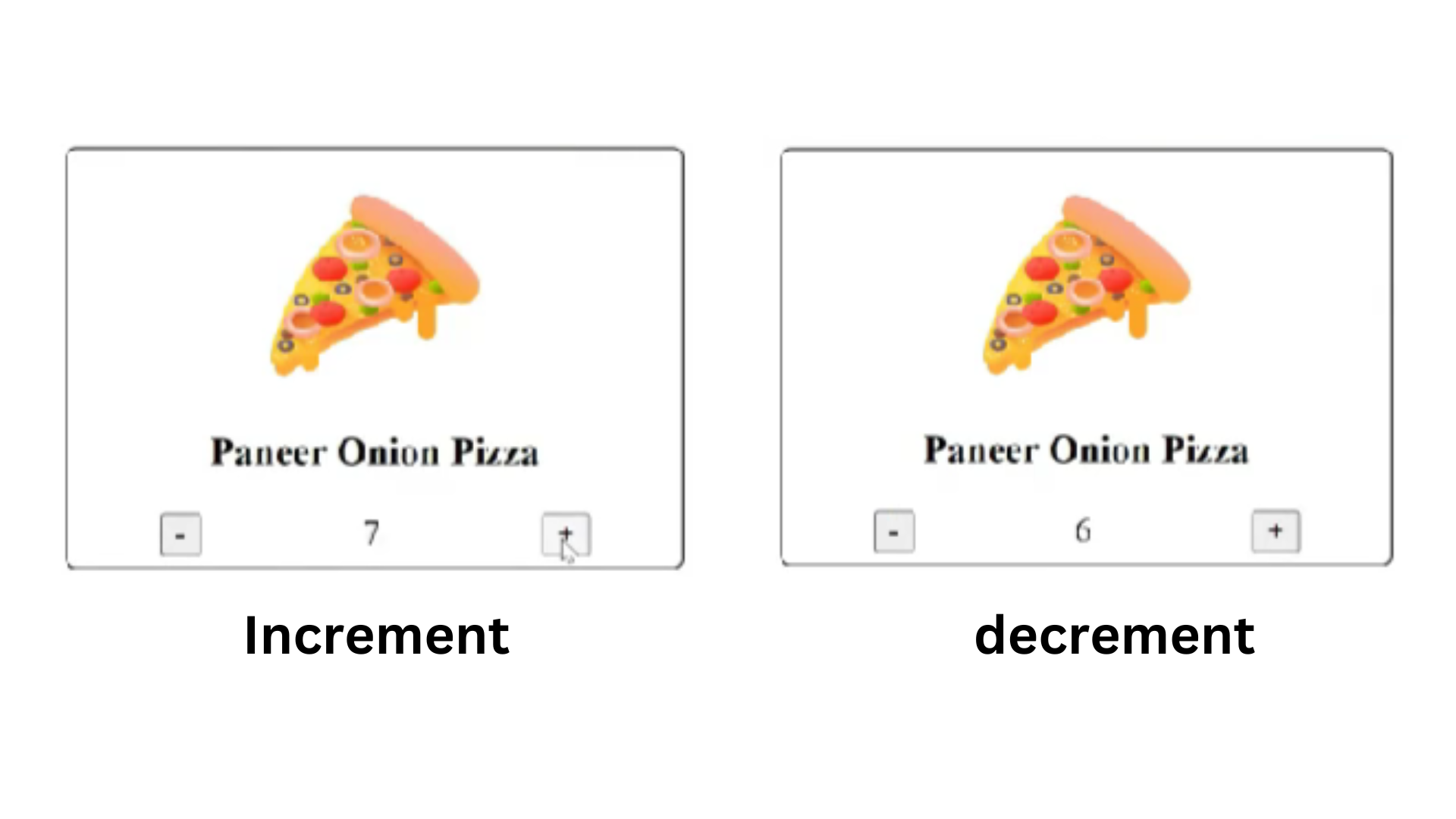
Explanation :
In the above example line 27,<img src="pizza.png" alt="" height="70px" class="card-img">: This includes an image of the pizza with the source file "pizza.png".
Line 28,<h1 class="card-heading">Paneer Onion Pizza</h1>: This displays the name of the pizza as a heading.
Line 31 -33,<button type="button" onclick="decrement()">- </button>: This button is for decreasing the quantity. When clicked, it triggers the decrement function.
Line 34,<span id="quantity">1</span>: This is a span element that initially displays the quantity as '1'.
Line 35 - 37,<button type="button" onclick="increment()">+ </button>: This button is for increasing the quantity. When clicked, it triggers the increment function.
Line 42 - 46,increment function:
It gets the current quantity from the <span> element with the id "quantity" and stores it in the quantityElement variable.Converts the quantity from a string to an integer using parseInt.
Increases the quantity by 1 and updates the text displayed in the <span> element with the new quantity.
Line 48 - 52,decrement function:
Similar to the increment function, it gets the current quantity, converts it to an integer, and then decreases it by 1 before updating the text in the <span> element.
If you click the '+' button, the quantity increases by 1, and if you click the '-' button, the quantity decreases by 1.
Example 2:
<!DOCTYPE html>
<html>
<head>
<title>Document</title>
<style>
.card {
border: 1px solid black;
border-radius: 15px;
padding: 10px;
}
.card-img {
display: block;
margin: 10px auto;
}
.card-heading {
text-align: center;
}
.quantity-btn-container {
display: flex;
justify-content: space-around;
}
</style>
</head>
<body>
<div class="card">
<img src="pizza.png" alt="" height="70px" class="card-img">
<h1 class="card-heading">Paneer Onion Pizza</h1>
<div class="quantity-btn-container">
<button type="button" onclick="decrement()">
-
</button>
<span id="quantity">1</span>
<button type="button" onclick="increment()">
+
</button>
</div>
</div>
<script>
const quantityElement = document.getElementById("quantity");
let quantity = parseInt(quantityElement.innerText);
function increment() {
quantityElement.innerText = ++quantity;
}
function decrement() {
quantityElement.innerText = --quantity;
}
</script>
</body>
</html>
Output :
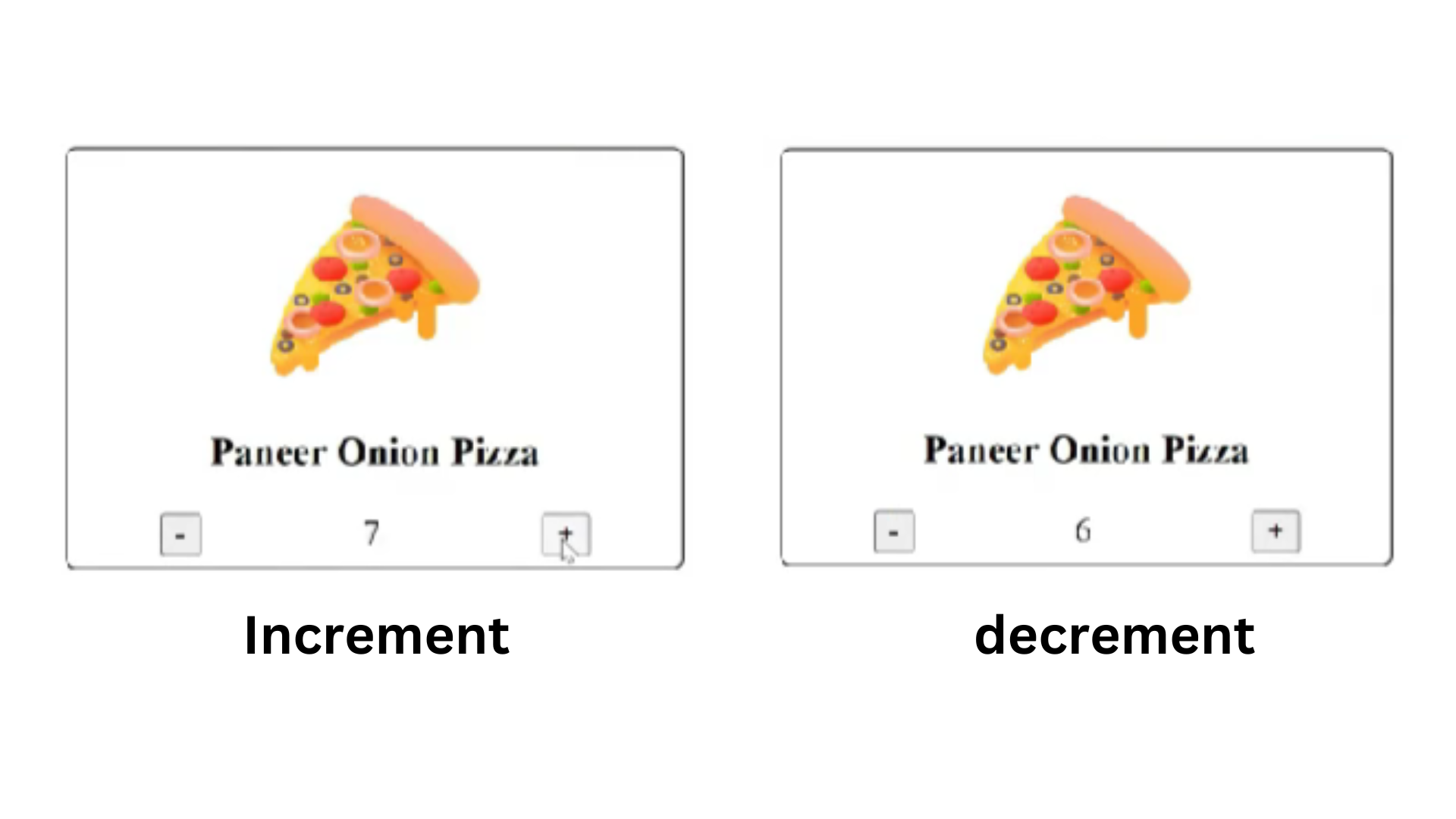
Explanation :
In the above example line 26,<img src="pizza.png" alt="" height="70px" class="card-img">: This includes an image of the pizza with the source file "pizza.png".
Line 27,<h1 class="card-heading">Paneer Onion Pizza</h1>: This displays the name of the pizza as a heading.
Line 30 -32,<button type="button" onclick="decrement()">- </button>: This button is for decreasing the quantity. When clicked, it triggers the decrement function.
Line 33,<span id="quantity">1</span>: This is a span element that initially displays the quantity as '1'.
Line 34 - 36,<button type="button" onclick="increment()">+ </button>: This button is for increasing the quantity. When clicked, it triggers the increment function.
Line 41 - 42,The <span> element with the id "quantity" and stores it in the quantityElement variable.
Initializes a variable quantity with the current value displayed in the <span> element, converting it from text to an integer.
Defines two functions, increment and decrement, which are called the buttons are clicked.
Line 44 - 46,increment function: Increments the quantity variable by 1 and updates the text displayed in the <span> element with the new quantity.
Line 48 - 50,decrement function: Decrements the quantity variable by 1 and updates the text displayed in the <span> element with the new quantity.
Example 3:
<!DOCTYPE html>
<html>
<head>
<title>Document</title>
<style>
.card {
border: 1px solid black;
border-radius: 15px;
padding: 10px;
}
.card-img {
display: block;
margin: 10px auto;
}
.card-heading {
text-align: center;
}
.quantity-btn-container {
display: flex;
justify-content: space-around;
}
</style>
</head>
<body>
<div class="card">
<img src="pizza.png" alt="" height="70px" class="card-img">
<h1 class="card-heading">Paneer Onion Pizza</h1>
<div class="quantity-btn-container">
<button type="button" onclick="ChangeQuantity('dec')">
-
</button>
<span id="quantity">1</span>
<button type="button" onclick="ChangeQuantity('inc')">
+
</button>
</div>
</div>
<script>
const quantityElement = document.getElementById("quantity");
let quantity = parseInt(quantityElement.innerText);
function ChangeQuantity(op) {
if (op === 'inc')
++quantity;
if (op === 'dec')
--quantity;
quantityElement.innerText = quantity;
}
</script>
</body>
</html>
Output :
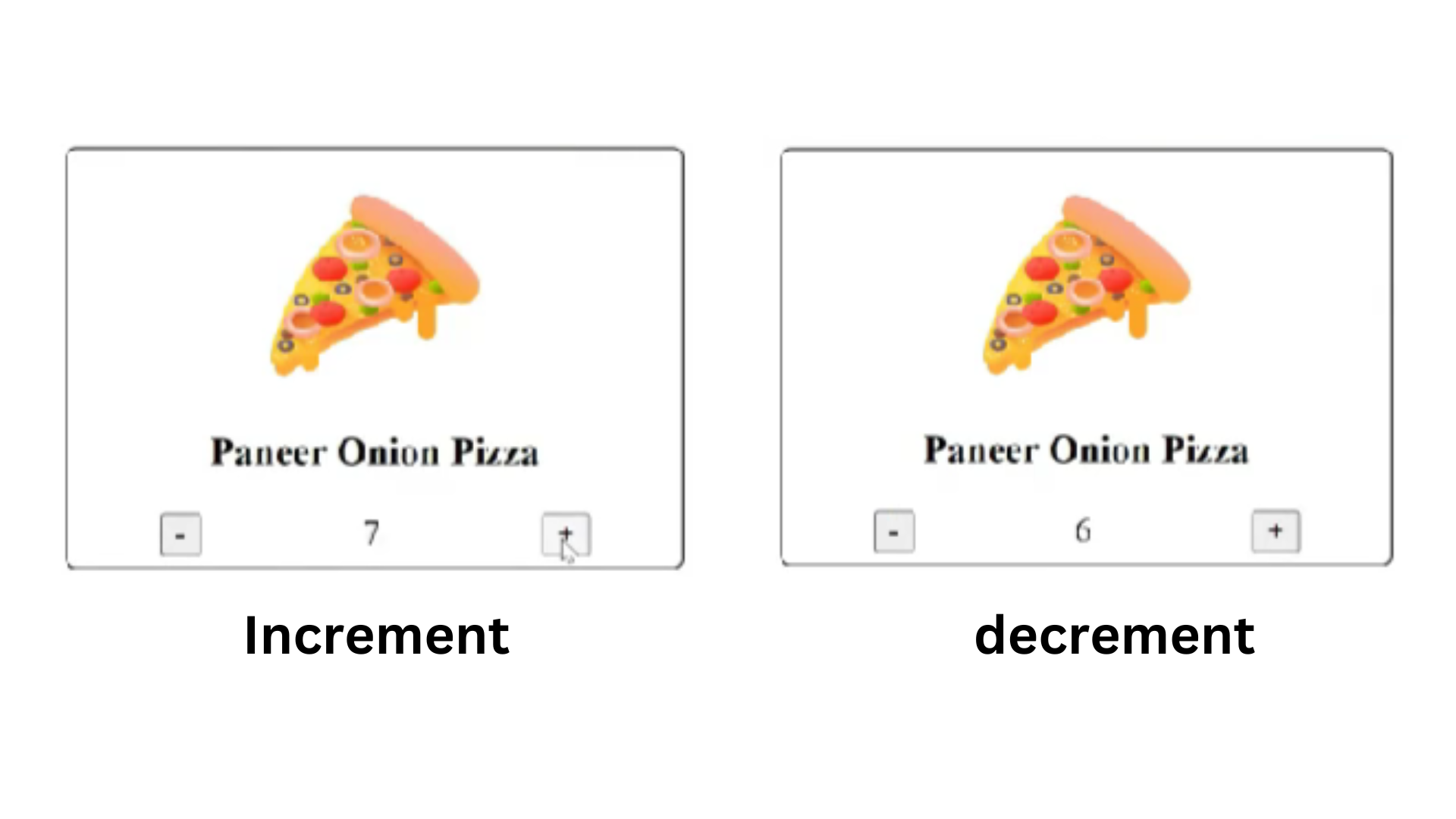
Explanation :
Example 4:
<!DOCTYPE html>
<html>
<head>
<title>Document</title>
<style>
.card {
border: 1px solid black;
border-radius: 15px;
padding: 10px;
}
.card-img {
display: block;
margin: 10px auto;
}
.card-heading {
text-align: center;
}
.quantity-btn-container {
display: flex;
justify-content: space-around;
}
</style>
</head>
<body>
<div class="card">
<img src="pizza.png" alt="" height="70px" class="card-img">
<h1 class="card-heading">Paneer Onion Pizza</h1>
<div class="quantity-btn-container">
<button type="button" onclick="ChangeQuantity('dec')">
-
</button>
<span id="quantity">1</span>
<button type="button" onclick="ChangeQuantity('inc')">
+
</button>
</div>
</div>
<script>
const quantityElement = document.getElementById("quantity");
let quantity = parseInt(quantityElement.innerText);
function ChangeQuantity(op) {
if (quantity == 1 && op == "dec")
return
if (quantity == 5 && op == "inc")
return
if (op === 'inc')
++quantity;
if (op === 'dec')
--quantity;
quantityElement.innerText = quantity;
}
</script>
</body>
</html>
Output :
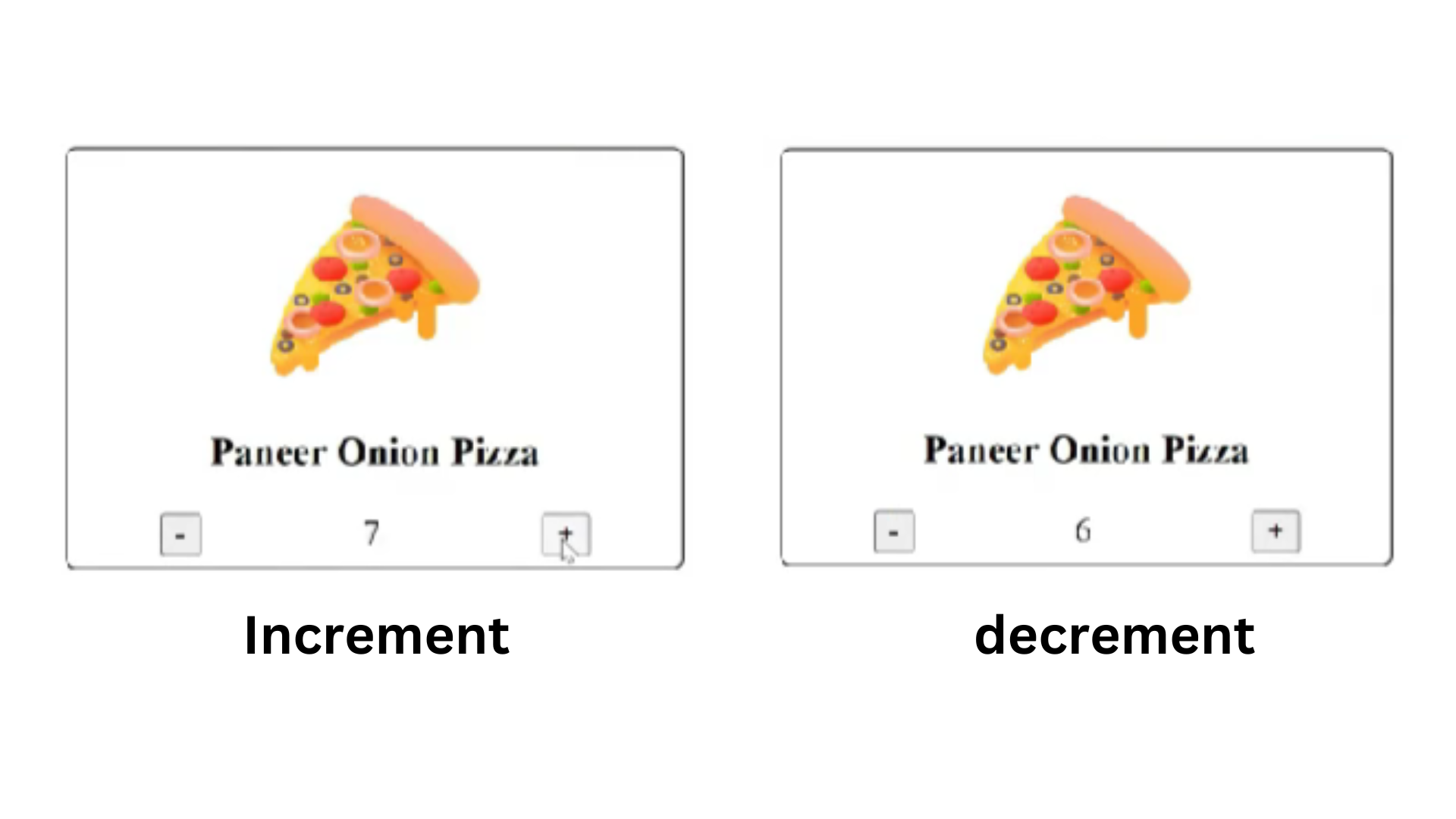
Explanation :
Example 5:
<!DOCTYPE html>
<html>
<head>
<title>Document</title>
<style>
.card {
border: 1px solid black;
border-radius: 15px;
padding: 10px;
}
.card-img {
display: block;
margin: 10px auto;
}
.card-heading {
text-align: center;
}
.quantity-btn-container {
display: flex;
justify-content: space-around;
}
</style>
</head>
<body>
<div class="card">
<img src="pizza.png" alt="" height="70px" class="card-img">
<h1 class="card-heading">Paneer Onion Pizza</h1>
<div class="quantity-btn-container">
<button type="button" onclick="ChangeQuantity('dec')">
-
</button>
<span id="quantity">1</span>
<button type="button" onclick="ChangeQuantity('inc')">
+
</button>
</div>
</div>
<script>
const quantityElement = document.getElementById("quantity");
let quantity = parseInt(quantityElement.innerText);
function ChangeQuantity(op) {
if (quantity == 1 && op == "dec")
return
if (quantity == 5 && op == "inc")
return
quantityElement.innerText = op === 'inc' ? ++ quantity : --quantity;
}
</script>
</body>
</html>
Output :
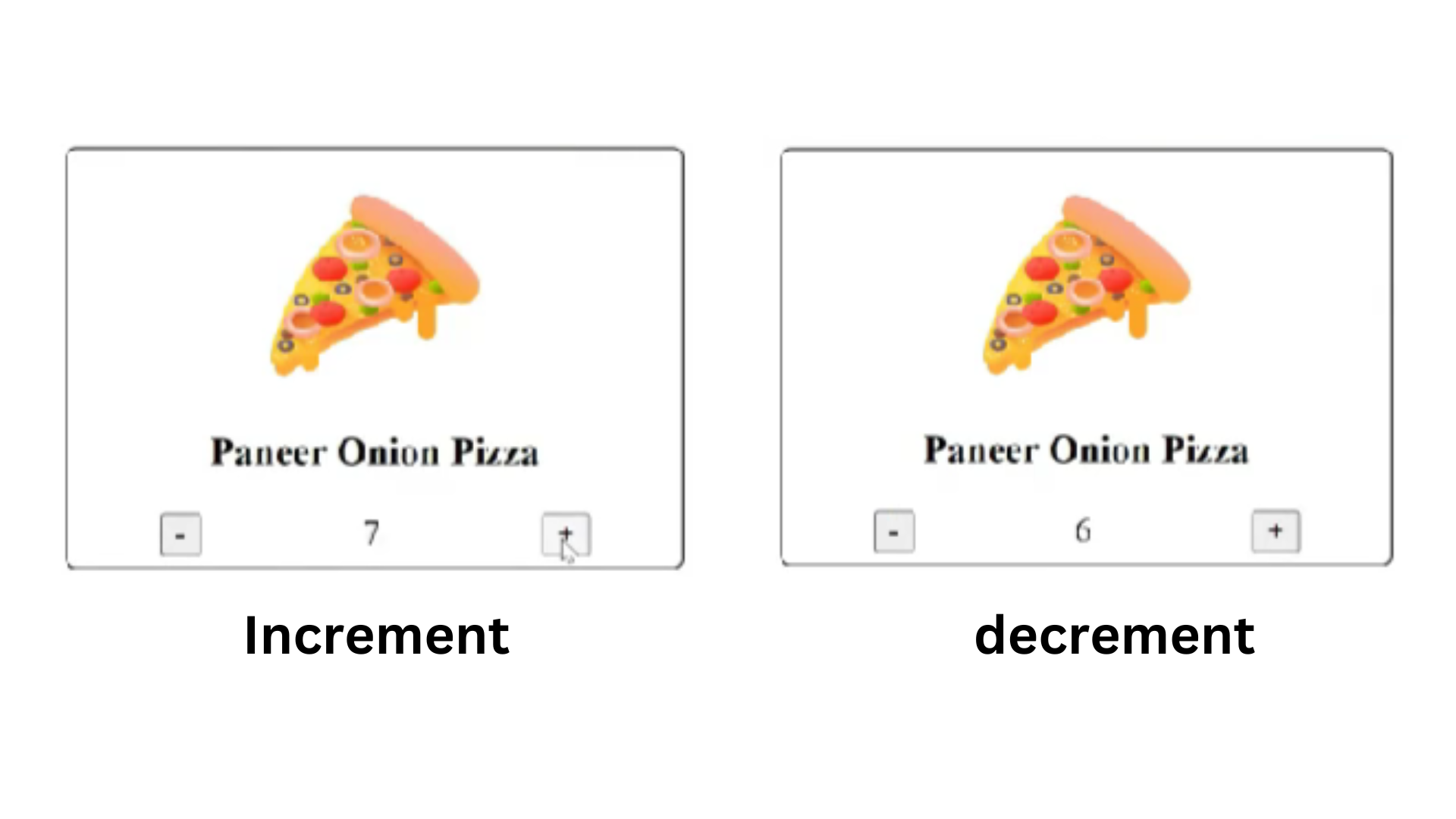
Explanation :In the above example line 27,<img src="pizza.png" alt="" height="70px" class="card-img">: This includes an image of the pizza with the source file "pizza.png".
Line 28,<h1 class="card-heading">Paneer Onion Pizza</h1>: This displays the name of the pizza as a heading.
Line 31 -33,<button type="button" onclick="decrement()">- </button>: This button is for decreasing the quantity. When clicked, it triggers the decrement function.
Line 34,<span id="quantity">1</span>: This is a span element that initially displays the quantity as '1'.
Line 35 - 37,<button type="button" onclick="increment()">+ </button>: This button is for increasing the quantity. When clicked, it triggers the increment function.
Line 41 - 42,The <span> element with the id "quantity" and stores it in the quantityElement variable.
Initializes a variable quantity with the current value displayed in the <span> element, converting it from text to an integer.
ChangeQuantity Function: It takes one argument, op, which should be either "dec" (for decrease) or "inc" (for increase).
Inside the function, there are conditional checks:If the current quantity is 1 and the user clicks the minus button ("-"), it returns early, preventing the quantity from going below 1.
If the current quantity is 5 and the user clicks the plus button ("+"), it also returns early, preventing the quantity from going above 5.
If neither of these conditions is match, it updates the text inside the quantityElement to either increment or decrement the current quantity based on the value of theop argument. updating the displayed quantity.
Example 6:
<!DOCTYPE html>
<html>
<head>
<title>Document</title>
<style>
.card {
border: 1px solid black;
border-radius: 15px;
padding: 10px;
}
.card-img {
display: block;
margin: 10px auto;
}
.card-heading {
text-align: center;
}
.quantity-btn-container {
display: flex;
justify-content: space-around;
}
</style>
</head>
<body>
<div class="card">
<img src="pizza.png" alt="" height="70px" class="card-img">
<h1 class="card-heading">Paneer Onion Pizza</h1>
<div class="quantity-btn-container">
<button type="button" onclick="ChangeQuantity('dec')">
-
</button>
<span id="quantity">1</span>
<button type="button" onclick="ChangeQuantity('inc')">
+
</button>
</div>
</div>
<script>
const quantityElement = document.getElementById("quantity");
let quantity = parseInt(quantityElement.innerText);
function ChangeQuantity(op) {
if (quantity == 1 && op == "dec")
return
if (quantity == 5 && op == "inc")
return
quantityElement.innerText = op ==='inc' ? ++ quantity : --quantity;
}
</script>
</body>
</html>
Output :
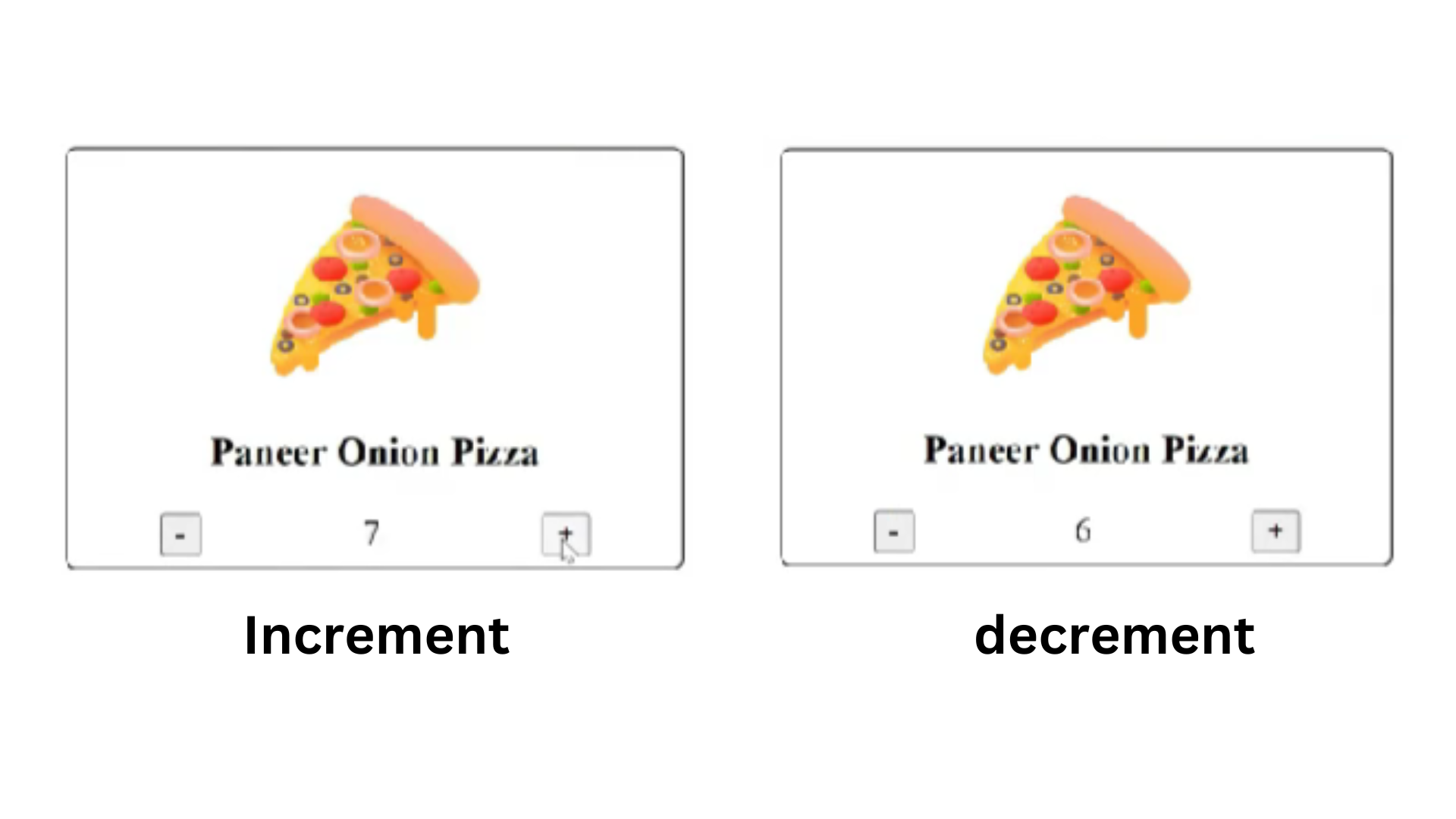
Explanation :
In the above example line 27,<img src="pizza.png" alt="" height="70px" class="card-img">: This includes an image of the pizza with the source file "pizza.png".
Line 28,<h1 class="card-heading">Paneer Onion Pizza</h1>: This displays the name of the pizza as a heading.
Line 31 -33,<button type="button" onclick="decrement()">- </button>: This button is for decreasing the quantity. When clicked, it triggers the decrement function.
Line 34,<span id="quantity">1</span>: This is a span element that initially displays the quantity as '1'.
Line 35 - 37,<button type="button" onclick="increment()">+ </button>: This button is for increasing the quantity. When clicked, it triggers the increment function.
Line 41 - 42,The <span> element with the id "quantity" and stores it in the quantityElement variable.
Initializes a variable quantity with the current value displayed in the <span> element, converting it from text to an integer.
Line 45,ChangeQuantity Function:This function is called when the user clicks either the minus ("-") or plus ("+") button.
It takes one argument, op, which should be either "dec" (for decrease) or "inc" (for increase).
Line 47,Inside the function, there are conditional checks to ensure that the quantity doesn't go below 1 or above 5. This is done to limit the quantity within a reasonable range`.
If the quantity is already at itsminimum (1)and the user clicks the minus button ("-"), or if the quantity is at its maximum (5) and the user clicks the plus button ("+"), the function returns early without making any changes.
If neither of these conditions is match, it updates the text inside the quantityElement to either increment or decrement the current quantity based on the value of the op argument.