Events in JS
Events are actions or occurrences that happen in the browser, such as user interactions like clicking a button, moving the mouse, or pressing a key. Changes in the document like the document finishing loading or interactions with elements on a web page like submitting a form or resizing a window are also considered as events.
Events in javascript
Click Events
onclick()ondblclick()
Key Events
onkeypress()onkeydown()onkeyup()
Mouse Events
onmouseover()onmousemove()onmouseout()onmouseup()
General Events
onload()onchange()
onclick
The onclick event in Javascript occurs when the user clicks on an element.
For example :
<!DOCTYPE html>
<html>
<head>
<title>onclick</title>
</head>
<body>
<button onclick="console.log('Button1')">Button one</button>
<button onclick="console.log('Button2')">Button Two</button>
</body>
</html>
Output :
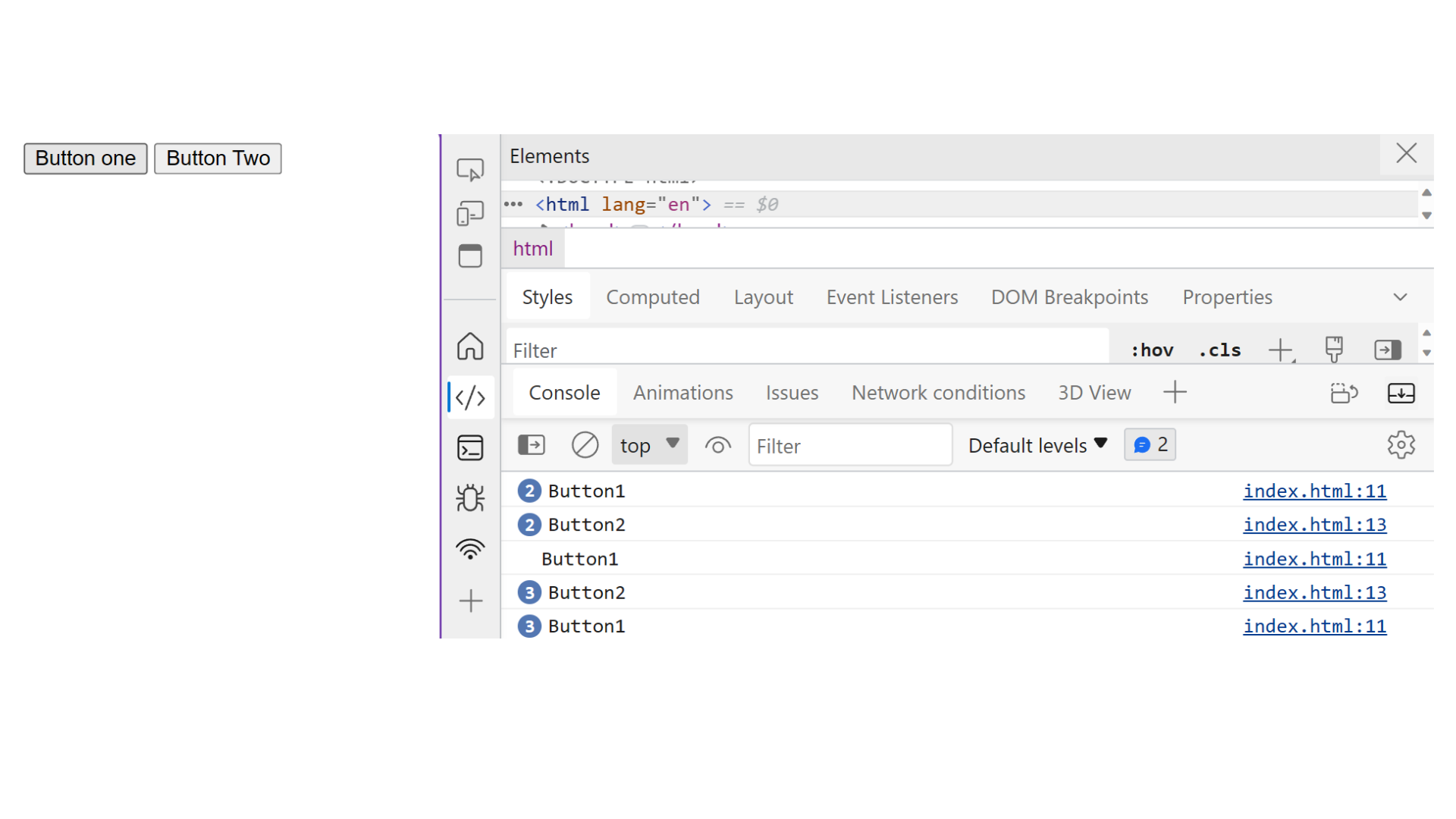
Example explanation :
In the above example, we have created two button Button One and Button two. When clicked a button one triggers a JavaScript console.log function with the message Button1. Similarly, when clicked a button two triggers a Javascript console function with the message Button2. This is a simple way to provide feedback to the user when they interact with the button.
onchange
The onchange event in JavaScript is triggered when the value of an element or form element is changed by the user.
For example :
<!DOCTYPE html>
<html>
<head>
<title>onchange</title>
</head>
<body>
<input type="text" onchange="change()" />
<script>
function change() {
console.log("change");
}
</script>
</body>
</html>
Output :
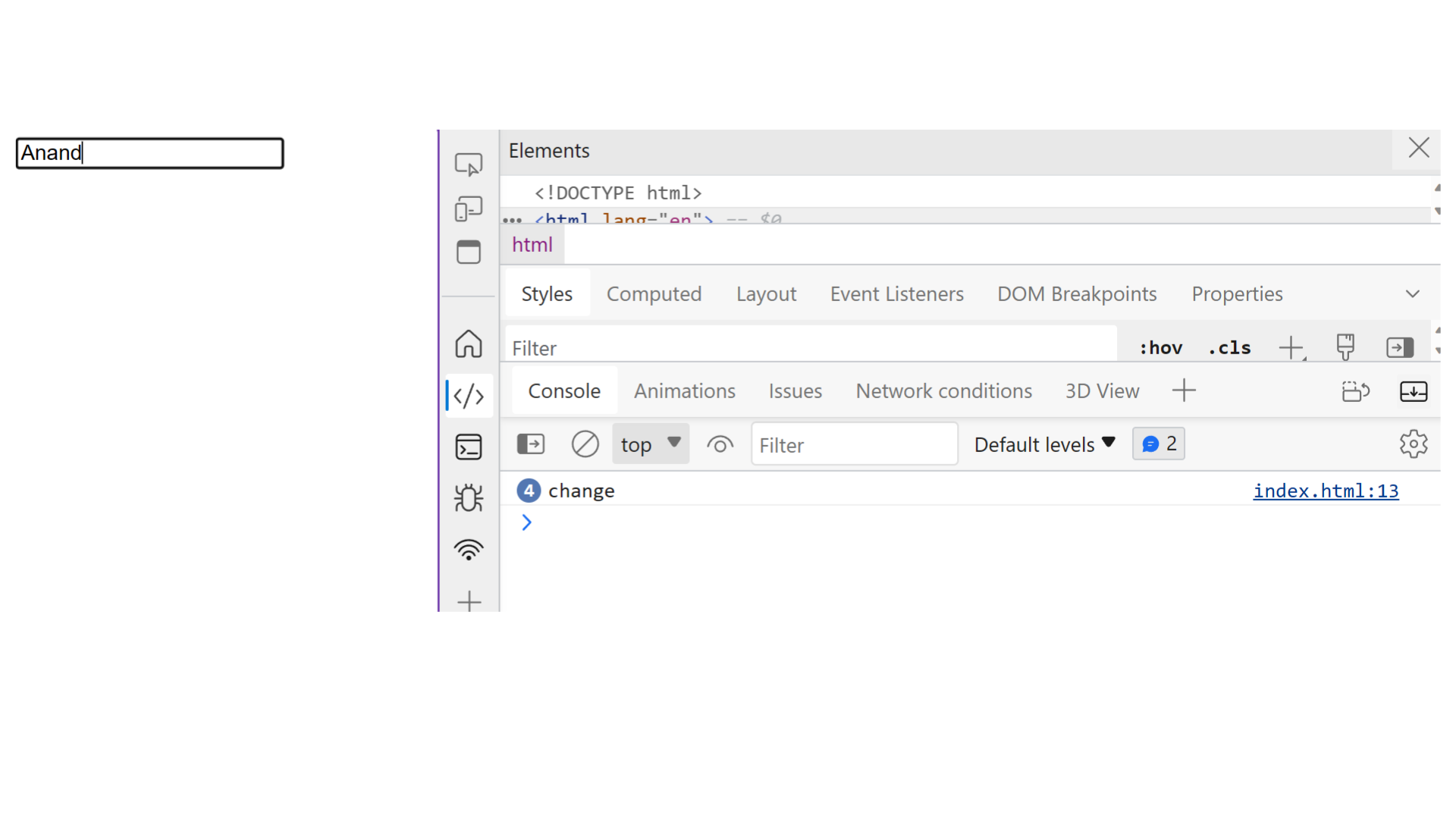
Example explanation :
In the above example, we create a input box. when user enters the value of input in the input box the onchange event trigger.
onkeypress
The onkeypress event is triggered when a user presses a key on the keyboard.
onkeydown
The onkeydown event is activated when a key on the keyboard is pressed down.
onkeyup
The keyup event is triggered when a key on the keyboard is released after being pressed.
For example :
<!DOCTYPE html>
<html>
<head>
<title>onkeypress onkeydown onkeyup</title>
</head>
<body>
<input
type="text"
onkeypress="keyPress()"
onkeydown="keyDown()"
onkeyup="keyUp()"
/>
<script>
function keyPress() {
console.log("keyPress()");
}
function keyDown() {
console.log("keyDown()");
}
function keyUp() {
console.log("keyUp()");
}
</script>
</body>
</html>
Output :
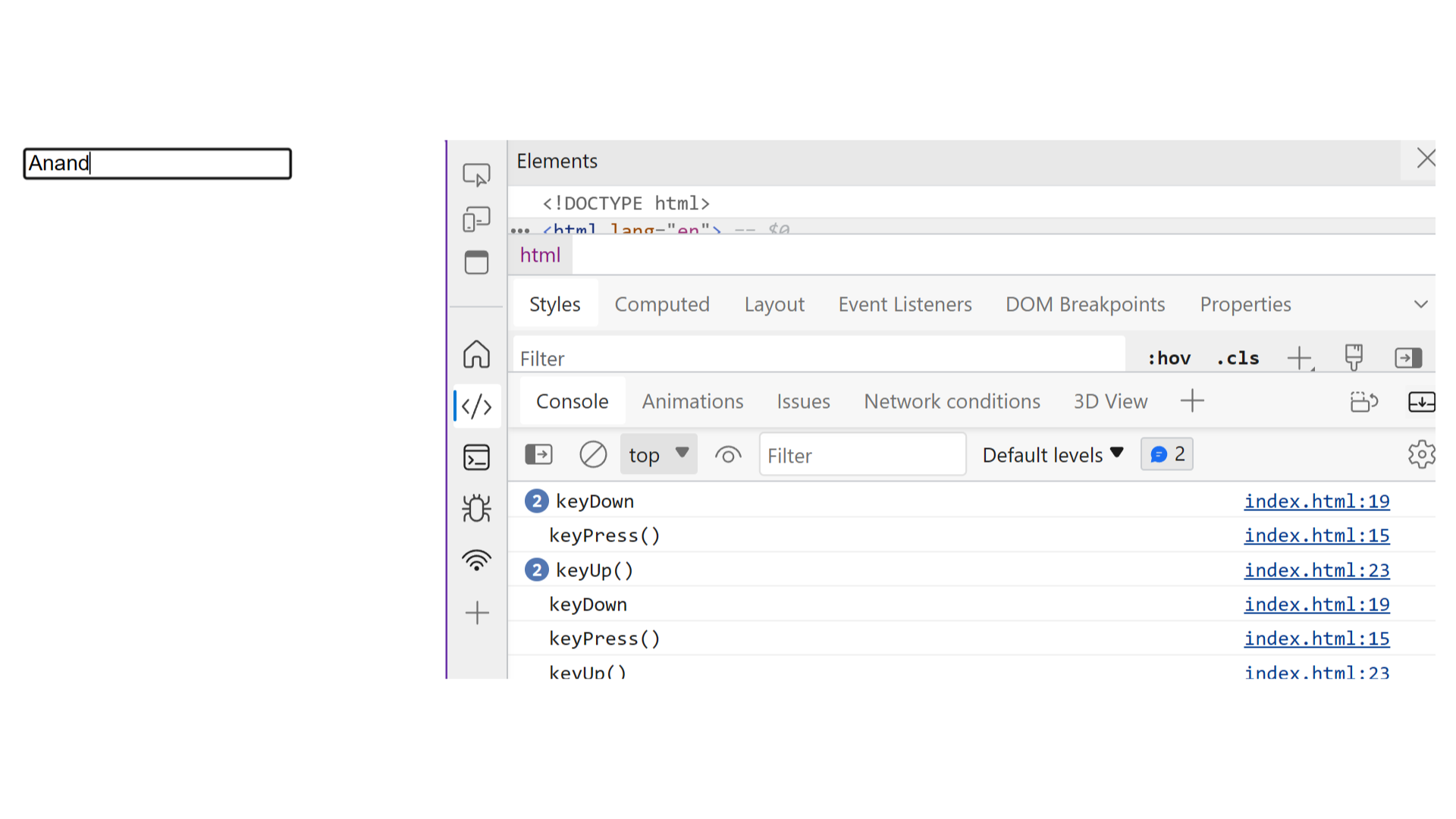
onmouseover
The onmouseover event occurs when the pointer is moved onto an element.
For example :
<!DOCTYPE html>
<html>
<head>
<title>onmouseover</title>
</head>
<body>
<img src="pizza.png" onmouseover="imageOver()" />
<script>
function imageOver() {
console.log("Image Over");
}
</script>
</body>
</html>
Output :
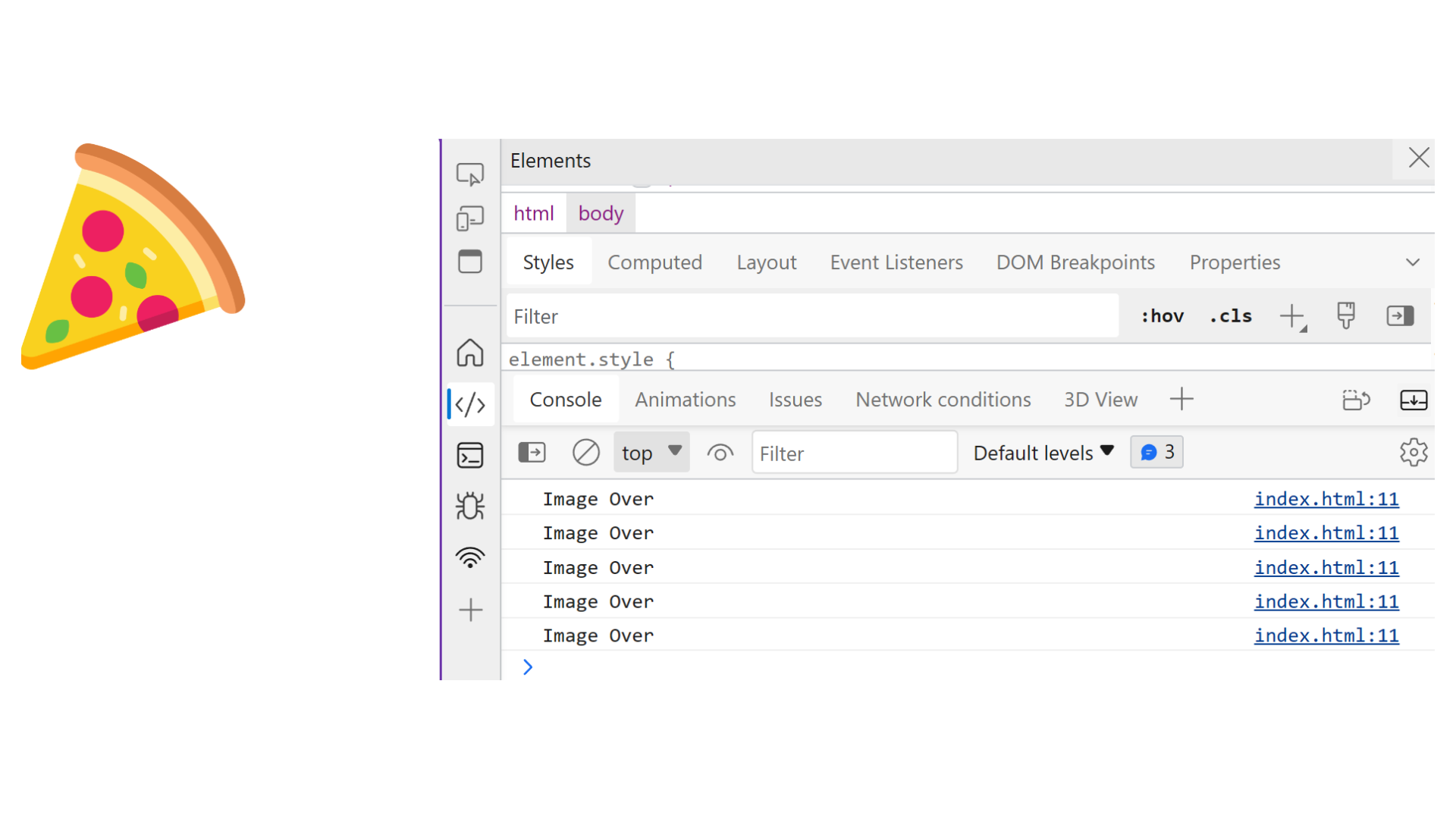
Example explanation :
When a user hovers their mouse over the input box, an console will appear saying over. However, this message is a show since the code will only trigger when the mouse is hovered over the input box, not when it's actually clicked.
onmouseout
The onmouseoutevent in JavaScript is triggered when the mouse pointer moves out of an element.
For example :
<!DOCTYPE html>
<html>
<head>
<title>onmouseout</title>
</head>
<body>
<img src="pizza.png" onmouseout="imageOut()" />
<script>
function imageOut() {
console.log("Image Out");
}
</script>
</body>
</html>
Output :
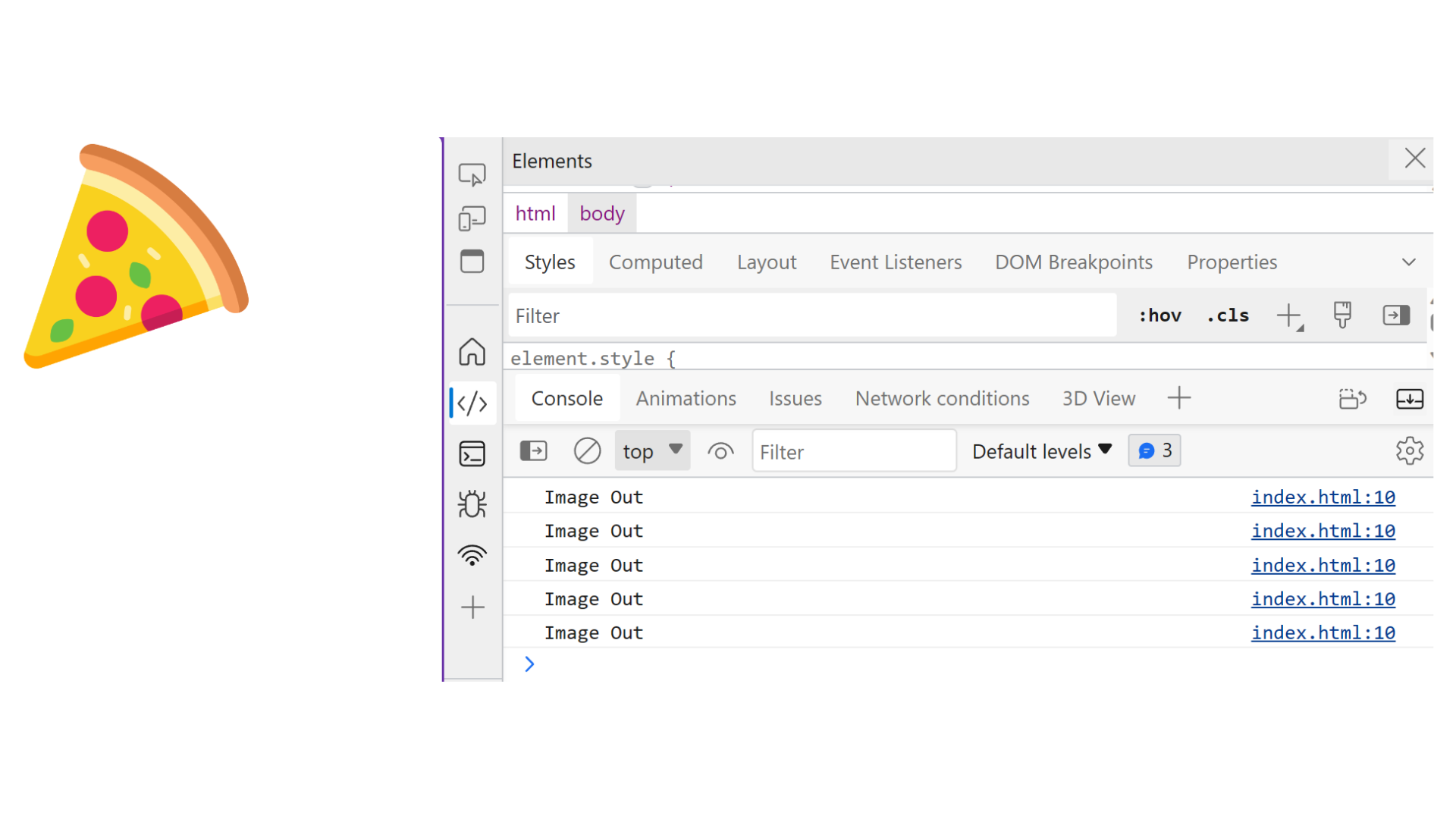
Example explanation :
In the above example, When a user leave their mouse out the input box, an console will appear saying onmouse out event occurs. However, this message is a show since the code will only trigger when the mouse is leave from the input box, not when it's actually clicked.
onmousemove
The onmousemove event is triggered when the mouse pointer moves over an HTML element and generates a continuous stream of events as the mouse moves.
For example :
<!DOCTYPE html>
<html>
<head>
<title>onmouseout</title>
</head>
<body>
<img src="/pizza.png" onmousemove="imageOver()" />
<script>
function imageOver() {
const number = Math.random();
console.log(`Image Over: ${number}`);
}
</script>
</body>
</html>
Output :
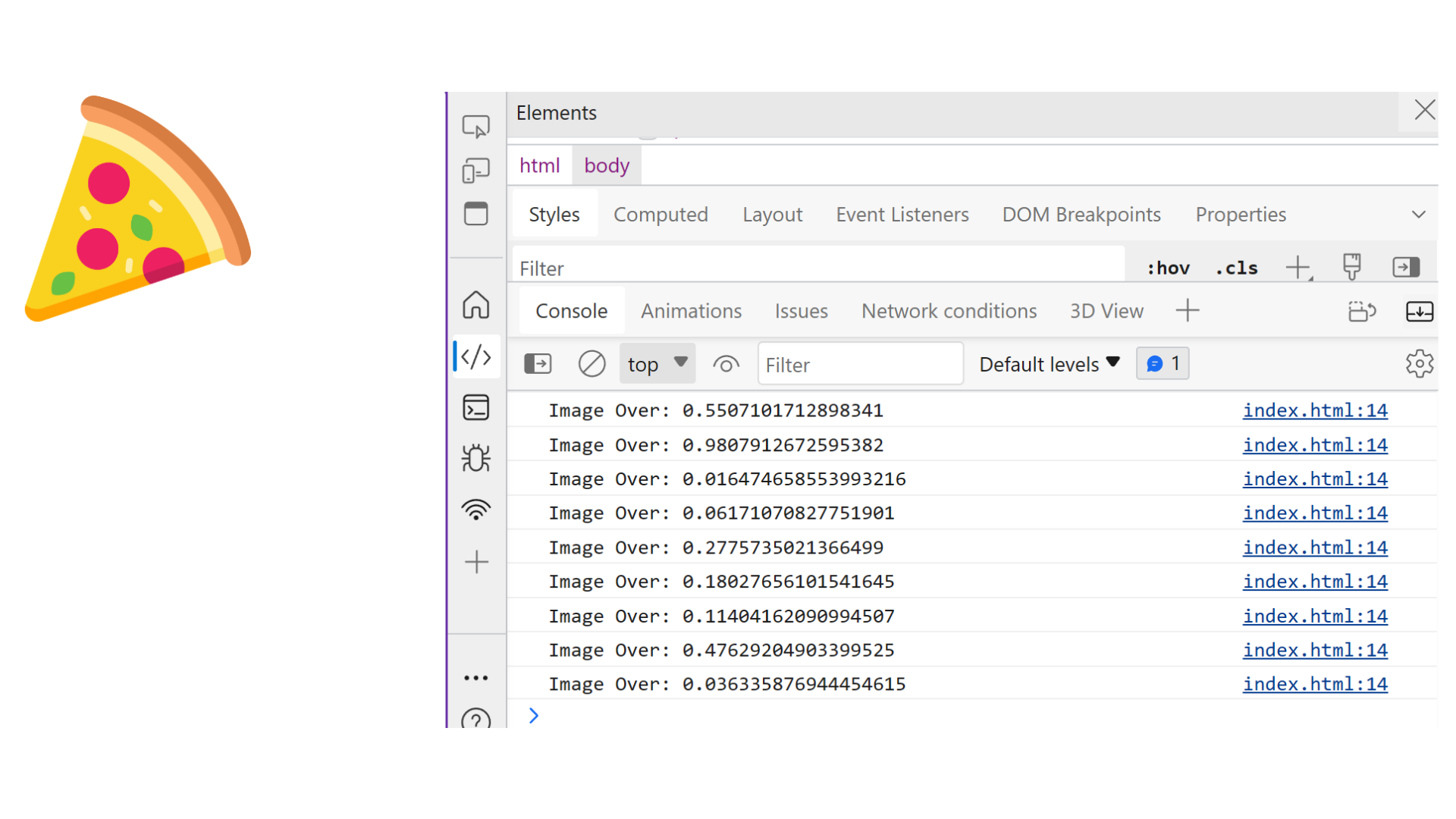
Example explanation :
In the above example, when you hover the mouse pointer over this image, it triggers the onmousemove event. The imageOver() function, a random number between 0 and 1 is generated using Math.random(), and a message is logged to the console.
onmouseup
The onmouseup event triggers when the mouse button is released after clicking on the image.
When the user clicks and releases the mouse over the image, the function imageClickRelease() logs a random number to the console.
For example :
<!DOCTYPE html>
<html>
<head>
<title>onmouseup</title>
</head>
<body>
<img src="/pizza.png" onmouseup="imageClickRelease()" />
<script>
function imageClickRelease() {
const number = Math.random();
console.log(`Mouse Released: ${number}`);
}
</script>
</body>
</html>
Output :
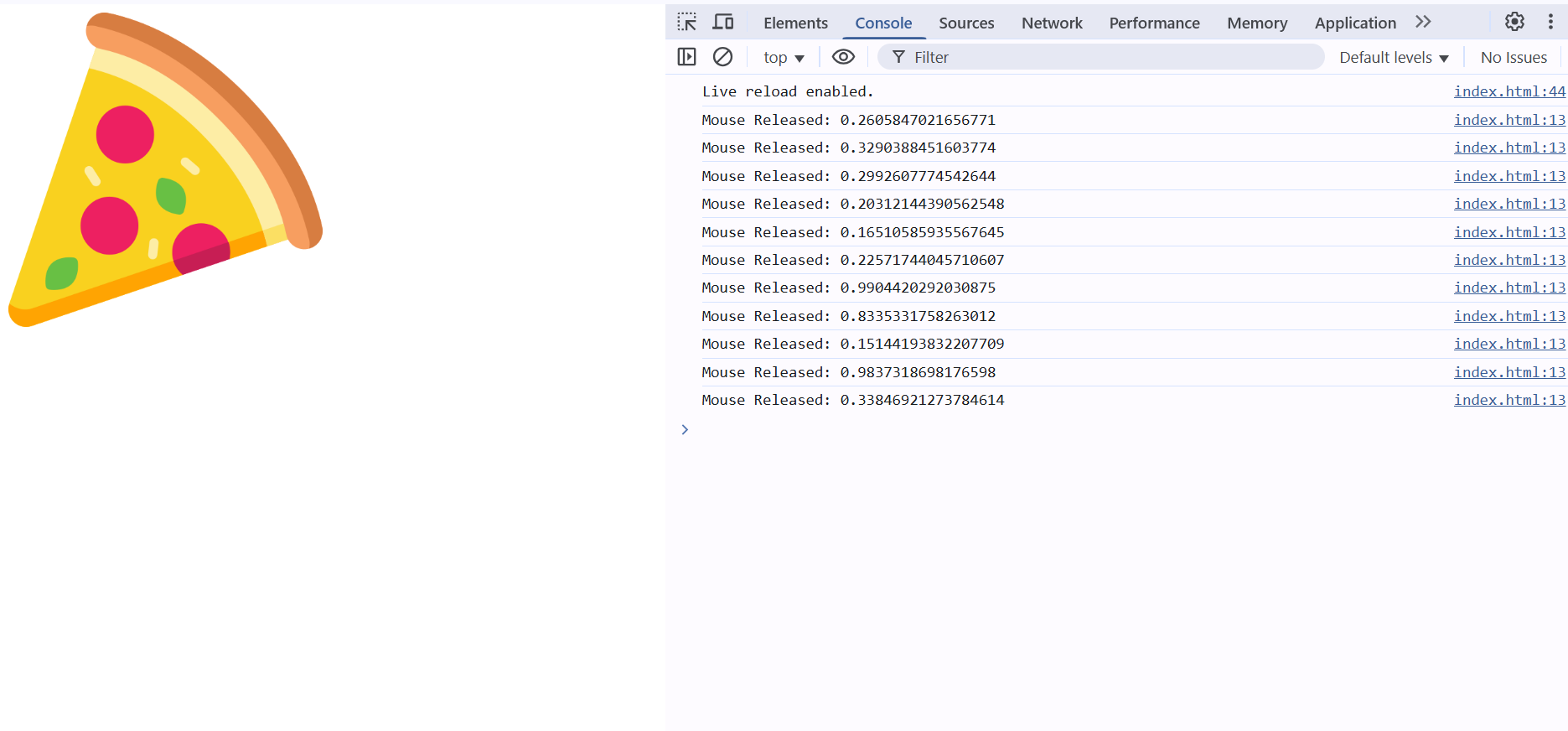
Example explanation :
In the following example, when you release the mouse button over the image, it triggers the onmouseup event. The imageClickRelease() function generates a random number between 0 and 1 using Math.random(), and a message is logged to the console.
ondblclick
The ondblclick event is triggered when a user double-clicks on an HTML element.
For example :
<!DOCTYPE html>
<html>
<head>
<title>ondblclick</title>
</head>
<body>
<img src="/pizza.png" ondblclick="dbl()" />
<script>
function dbl() {
alert("Awesome");
}
</script>
</body>
</html>
Output :
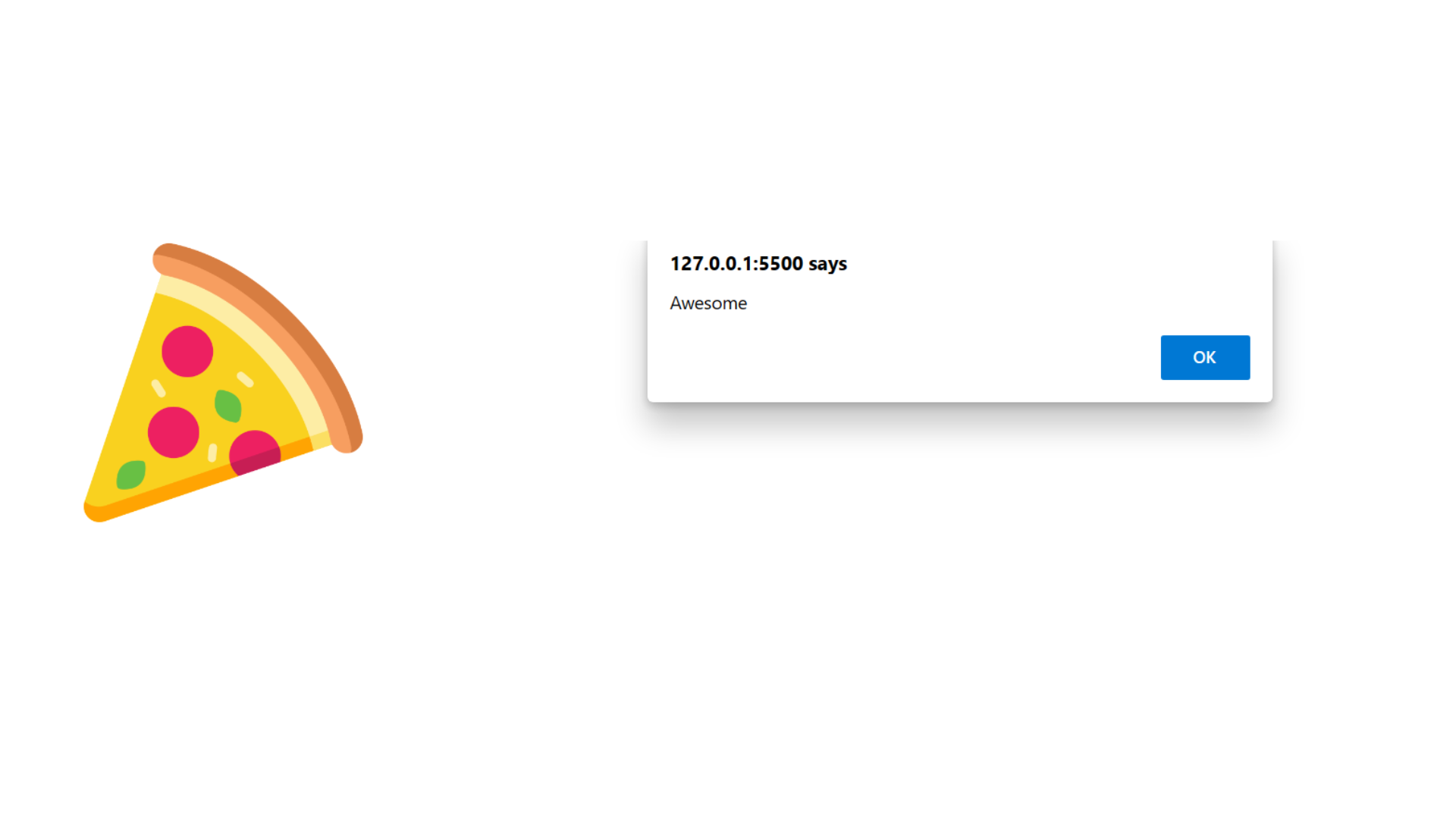
Example explanation :
In the above example, when you load the web page in a browser, the image "/pizza.png" is displayed. if you double-click on the image, the ondblclick event is triggered.
The dbl() function, an alert dialog open with the message Awesome is displayed.