Bulb On Off
Example :
<!DOCTYPE html>
<html lang="en">
<head>
<meta charset="UTF-8">
<meta name="viewport" content="width=device-width, initial-scale=1.0">
<title>Bulb On Off</title>
</head>
<body>
<img src="off.png" alt="off" id="bulb">
<br> <br>
<button type="button" onclick="bulbOn()">
ON
</button>
<button type="button" onclick="bulbOff()">
OFF
</button>
<script>
const bulbElement = document.getElementById('bulb');
function bulbOn() {
bulbElement.src = "on.png";
}
function bulbOff() {
bulbElement.src = "off.png";
}
</script>
</body>
</html>
Output :
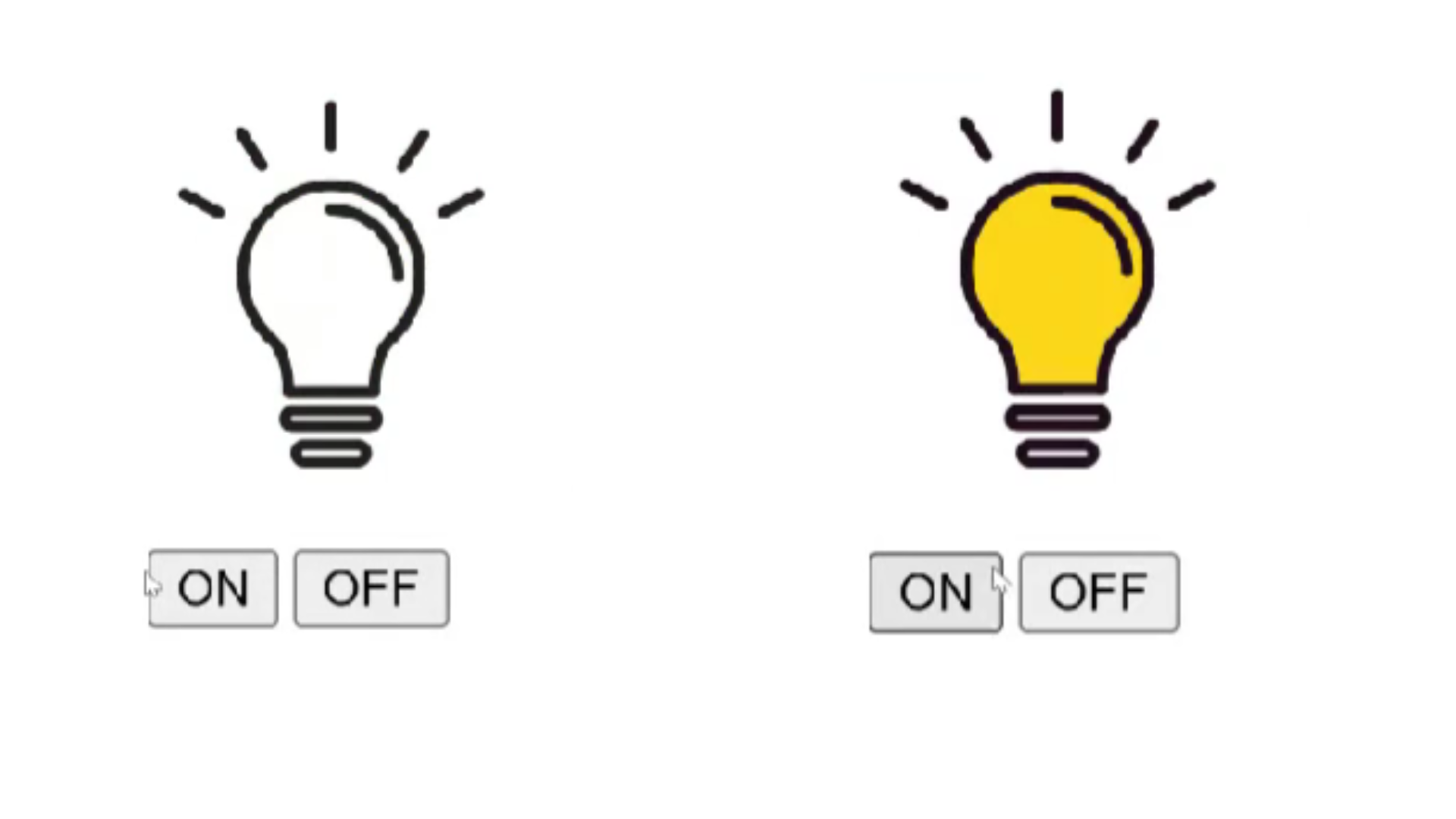
Explanation :
In the above example, line 10, We have a image of a light bulb represented by the <img> tag. The <img src="off.png" alt="off" id="bulb">: This <img> tag displays an image with the source off.png and an alt attribute off. The id attribute is set to bulb, which is later used to identify this image element in JavaScript.
<button type="button" onclick="bulbOn()">ON</button>: This button triggers the bulbOn() JavaScript function when clicked. The onclick attribute is used to specify the action to take when the button is clicked. In this case, it calls the bulbOn() function when the button is clicked. The button label is ON.
<button type="button" onclick="bulbOff()">OFF</button>: Similar to the previous button, this one triggers the bulbOff() JavaScript function when clicked. The button label is OFF.
const bulbElement = document.getElementById('bulb');: This line of JavaScript gets a reference to the HTML element with the id bulb and stores it in the bulbElement variable. This allows the JavaScript code to manipulate the image element.
function bulbOn() { bulbElement.src = "on.png"; }: This is a JavaScript function named bulbOn(). When called, it changes the src attribute of the bulbElement to on.png, effectively changing the displayed image to an illuminated bulb.
function bulbOff() { bulbElement.src = "off.png"; }: This JavaScript function named bulbOff() is similar to bulbOn(), but it changes the src attribute back to off.png, turning off the bulb image.
Example :
<!DOCTYPE html>
<html lang="en">
<head>
<meta charset="UTF-8">
<meta name="viewport" content="width=device-width, initial-scale=1.0">
<title>Bulb On Off</title>
</head>
<body>
<img src="off.png" alt="off" id="bulb">
<br> <br>
<button type="button" onclick="toggleBulb()">
Toggle
</button>
<script>
const bulbElement = document.getElementById('bulb');
let state = false;
function toggleBulb()
{
if(state==false)
{
bulbElement.src = 'on.png';
state = true;
}
else
{
bulbElement.src = 'off.png';
state = false;
}
}
</script>
</body>
</html>
Output :
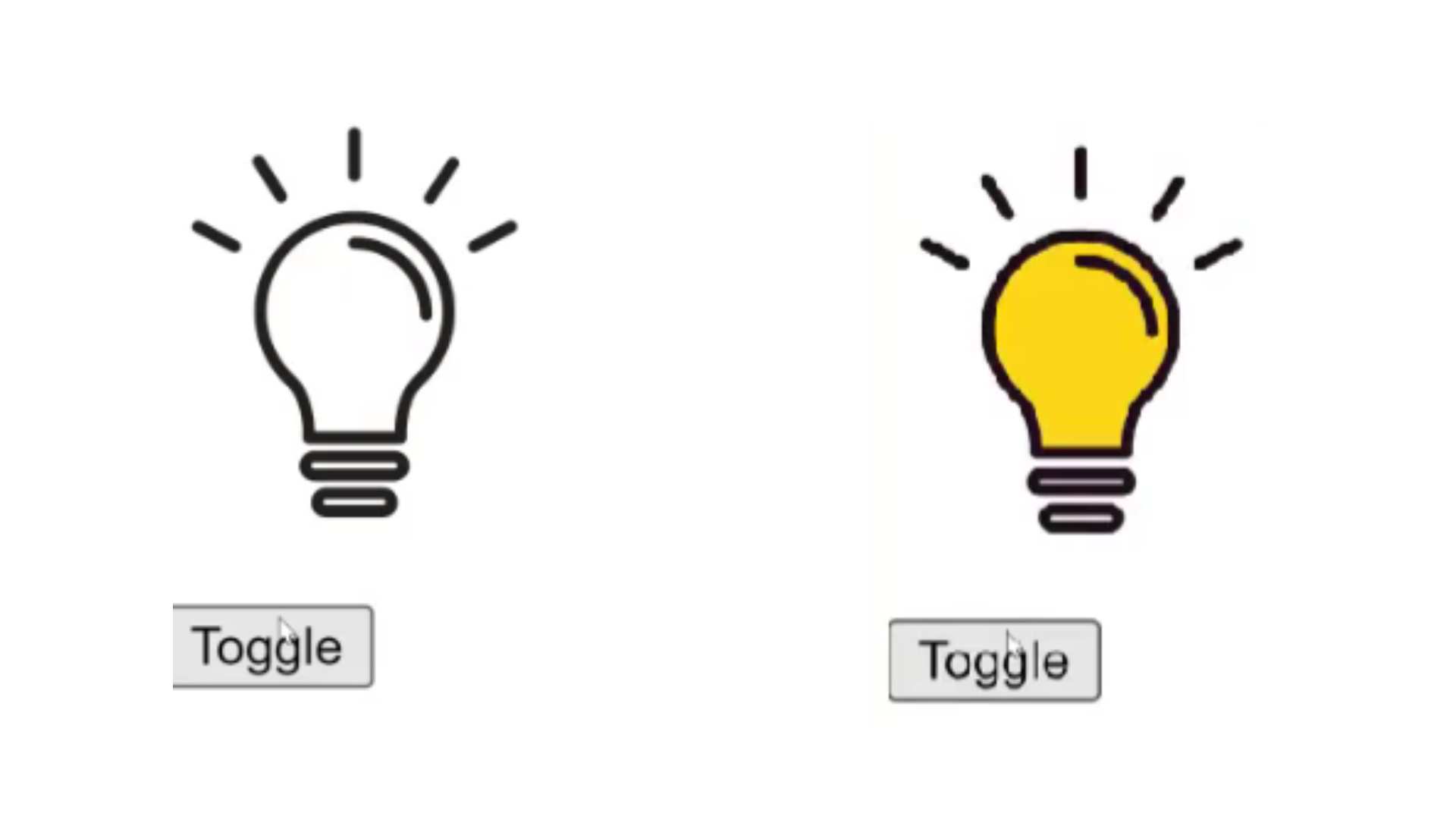
Explanation :
Line 10, We have a image of a light bulb represented by the <img> tag. The image is shown as "off" because it has a source (src) attribute set to "off.png". This means the bulb is currently off, when you switch off a light.
Line 12 to 14,Below the image, there are one button labeled "Toggle". These buttons are created using the <button>tags.
const bulbElement = document.getElementById('bulb');
Line 17, We created one variable name of that variable is bulbElement, the ID 'bulb' assigns it to the constant variable 'bulbElement' .
Line 18, we created one variable , name of that element state and sets its initial value to false.
if (state == false) { ... }:
This condition checks whether the state variable is false, indicating that the bulb is currently off.
If the condition is true (the bulb is off):
Sets the src attribute of the bulbElement to 'on.png', which changes the image to an until bulb.
Sets the state variable to true, indicating that the bulb is now on.
else { ... }:
If the condition is false (the bulb is on):
Sets the src attribute of the bulbElement to 'off.png', which changes the image to an unlit bulb.
Sets the state variable back to false, indicating that the bulb is now off again.
So, when you call the toggleBulb() function, it checks the current state of the bulb (on or off) and toggles it. If it's off, it turns it on, and if it's on, it turns it off.