Padding, Margin and Box Model
Box-Model
The CSS Box Model is a fundamental concept that describes how elements on a webpage are rendered and how their dimensions are calculated. It consists of four layers: content, padding, margin, and border. In this guide, we'll explore the concepts of padding and margin, and provide examples to illustrate their usage.
Padding
Padding refers to the space between an element's content and its border. It creates space within the element, inside any defined borders. The CSS properties used to control padding are:
padding-top: Specifies the padding on the top side of the element.padding-right: Specifies the padding on the right side of the element.padding-bottom: Specifies the padding on the bottom side of the element.padding-left: Specifies the padding on the left side of the element.
Here's an example of how padding can be applied to an element:
Example :
<!DOCTYPE html>
<html>
<head>
<title>padding in css</title>
<style>
.box {
border: 3px solid black;
padding-left: 20px;
padding-top: 40px;
padding-right: 60px;
padding-bottom: 80px;
width: 400px;
}
</style>
</head>
<body>
<div class="box">
Lorem ipsum dolor sit amet consectetur, adipisicing elit. Veniam impedit,
quia alias repudiandae, velit delectus doloremque omnis unde perferendis
dicta quo enim, quisquam reprehenderit fugit consectetur commodi corporis
rem pariatur.
</div>
</body>
</html>
Output :
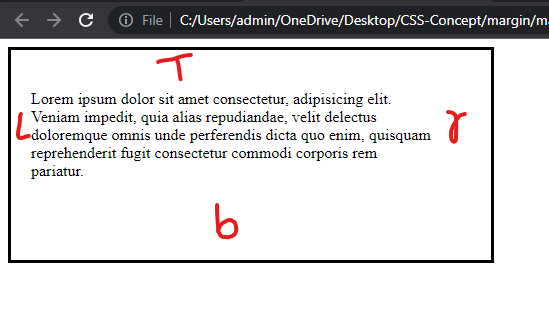
Shorthand Padding
Instead of specifying padding for each side individually, you can use the shorthand padding property to define padding for all four sides simultaneously. The values are specified in the following order: top, right, bottom, left.
<!DOCTYPE html>
<html lang="en">
<head>
<title>padding</title>
<style>
.box {
background-color: tomato;
border: 3px solid black;
width: 400px;
padding: 20px 40px 80px 100px;
}
</style>
</head>
<body>
<div class="box">
Lorem ipsum dolor, sit amet consectetur adipisicing elit. Fugit, aliquam
autem. Unde tenetur blanditiis quis magni eaque deserunt. Reprehenderit
cumque facilis suscipit dolorum tenetur inventore repellendus praesentium
deleniti iste odio.
</div>
</body>
</html>
Output
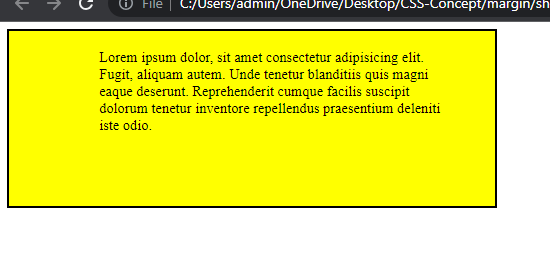
We can apply padding on buttons:
<!DOCTYPE html>
<html lang="en">
<head>
<title>Padding</title>
<style>
.btn {
background-color: pink;
border: 3px solid black;
border-radius: 30px 0 30px 0;
padding: 20px 40px;
}
</style>
</head>
<body>
<button class="btn">click me</button>
</body>
</html>
Output
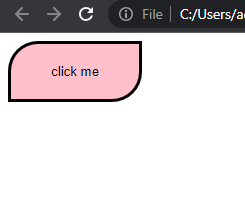
Margin:
Margin refers to the space around an element, outside of any defined borders. It creates space between elements. The CSS properties used to control margin are similar to padding:
margin-top: Specifies the margin on the top side of the element.margin-right: Specifies the margin on the right side of the element.margin-bottom: Specifies the margin on the bottom side of the element.margin-left: Specifies the margin on the left side of the element.
Here's an example of how margin can be applied to an element:
<!DOCTYPE html>
<html lang="en">
<head>
<title>Margin</title>
<style>
.btn1 {
background-color: red;
color: white;
border: none;
margin-top: 50px;
margin-left: 40px;
margin-right: 30px;
margin-bottom: 100px;
padding: 5px 15px 5px 15px;
}
.box {
background-color: aqua;
border: 2px solid black;
width: 400px;
}
</style>
</head>
<body>
<body>
<div class="box">
<button class="btn1">Button One</button>
</div>
</body>
</body>
</html>
Output
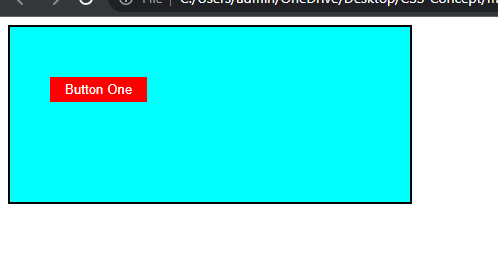
Shorthand Margin
Similar to shorthand padding, you can use the shorthand margin property to define margin for all four sides simultaneously. The values are specified in the same order: top, right, bottom, left.
<!DOCTYPE html>
<html lang="en">
<head>
<title>Margin</title>
<style>
.btn1 {
background-color: pink;
color: white;
border: 2px solid black;
margin: 10px 30px 50px 80px;
padding: 5px 15px 5px 15px;
}
.box {
background-color: yellow;
border: 2px solid black;
width: 300px;
}
</style>
</head>
<body>
<body>
<div class="box">
<button class="btn1">Button One</button>
</div>
</body>
</body>
</html>
Output
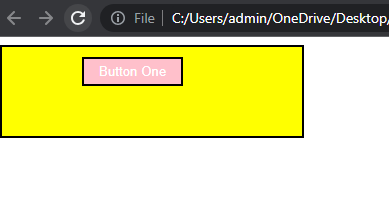
In the example above, the shorthand margin property is used to apply margin to all four sides of the <button> element with the class btn. The values 10px 30px 50px 80px represent the top, right, bottom, and left margins, respectively.