Events
JavaScript interacts with HTML through events when the browser manipulates the page. When a page loads, it's called an event. When user clicks on a button, that click is also an event.
Events are the action's that happened in the webpage.
Types of events in javascript
- onClick
- onChange
- onmouseover
- onmouseout
- onkeydown
- onload
onClick
The onClick event in Javascript occurs when the user clicks on an element.
For example :
<!DOCTYPE html>
<html lang="en">
<head>
<meta charset="UTF-8" />
<meta name="viewport" content="width=device-width, initial-scale=1.0" />
<title>Document</title>
</head>
<body>
<button onclick="console.log('Button1')">Button one</button>
<button onclick="console.log('Button2')">Button Two</button>
</body>
</html>
Output :
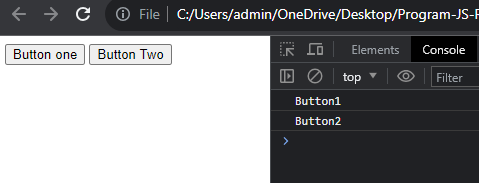
In the above example, we create a two button Button One and Button two. when clicked a button one triggers a JavaScript console function with the message Button1. Similarly, when clicked a button two triggers a Javascript console function with the message Button2. This is a simple way to provide feedback to the user when they interact with the button.
onChange
The change event in JavaScript is triggered when the value of an input element or form element is changed by the user.
For example :
<!DOCTYPE html>
<html lang="en">
<head>
<meta charset="UTF-8" />
<meta name="viewport" content="width=device-width, initial-scale=1.0" />
<title>Document</title>
</head>
<body>
<input type="text" onchange="console.log('Changed')" />
</body>
</html>
Output :
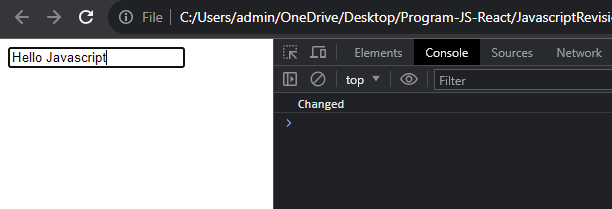
Example explanation :
In the above example, we create a input box. when user enters the value of input in the input box the onchange event trigger.
onmouseover
The onmouseover event occurs when the pointer is moved onto an element.
For example :
<!DOCTYPE html>
<html lang="en">
<head>
<meta charset="UTF-8" />
<meta name="viewport" content="width=device-width, initial-scale=1.0" />
<title>Document</title>
</head>
<body>
<input type="text" onmouseover="console.log('over')" />
</body>
</html>
Output :
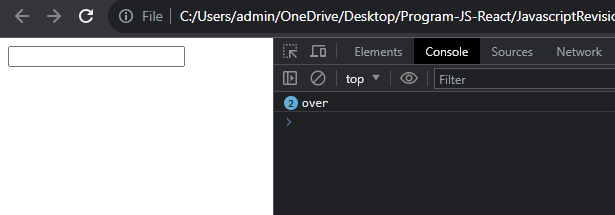
When a user hovers their mouse over the input box, an console will appear saying over. However, this message is a show since the code will only trigger when the mouse is hovered over the input box, not when it's actually clicked.
onmouseout
The onmouseoutevent in JavaScript is triggered when the mouse pointer moves out of an element.
For example :
<!DOCTYPE html>
<html lang="en">
<head>
<meta charset="UTF-8" />
<meta name="viewport" content="width=device-width, initial-scale=1.0" />
<title>onmouseout</title>
</head>
<body>
<input type="text" onmouseout="console.log('onmouse out event occurs')" />
</body>
</html>
Output :
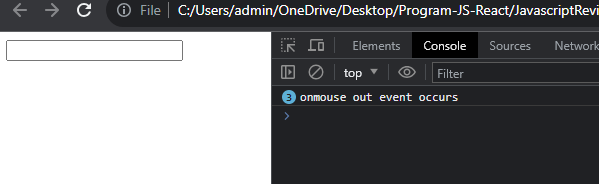
Example explanation :
In the above example, When a user leave their mouse out the input box, an console will appear saying onmouse out event occurs. However, this message is a show since the code will only trigger when the mouse is leave from the input box, not when it's actually clicked.
onkeypress
The onkeypress event occurs when the user presses a key.
For example :
<!DOCTYPE html>
<html lang="en">
<head>
<meta charset="UTF-8" />
<meta name="viewport" content="width=device-width, initial-scale=1.0" />
<title>onkeypress</title>
</head>
<body>
<input type="text" onkeypress="console.log('onkeypress event ocurs')" />
</body>
</html>
Output :
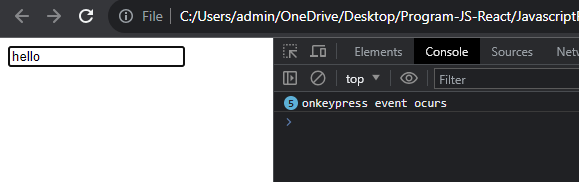
Example explanation :
In the above example, when user press a key the onkeypress event is triggered.
onkeyup
The keyup event in JavaScript is triggered when a key on the keyboard is released after being pressed.
For example :
<!DOCTYPE html>
<html lang="en">
<head>
<meta charset="UTF-8" />
<meta name="viewport" content="width=device-width, initial-scale=1.0" />
<title>onkeyup</title>
</head>
<body>
<input type="text" onkeyup="console.log('onkeypress event ocurs')" />
</body>
</html>
Output :
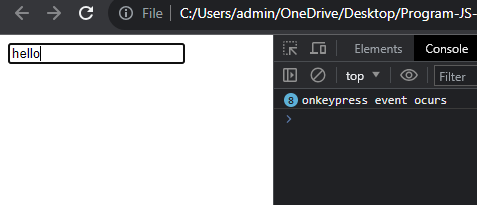
In the above example, when the user press a key the onkeyup event is triggred.
onload
When webpage is load then onload event trigger.
For example :
<!DOCTYPE html>
<html lang="en">
<head>
<meta charset="UTF-8" />
<meta name="viewport" content="width=device-width, initial-scale=1.0" />
<title>onload</title>
</head>
<body onload="console.log('page is loaded')"></body>
</html>
Output :
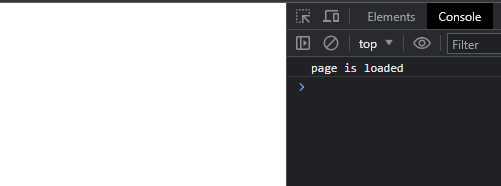
Example explanation :
In the above example, the load event is trigger when webpage is load.